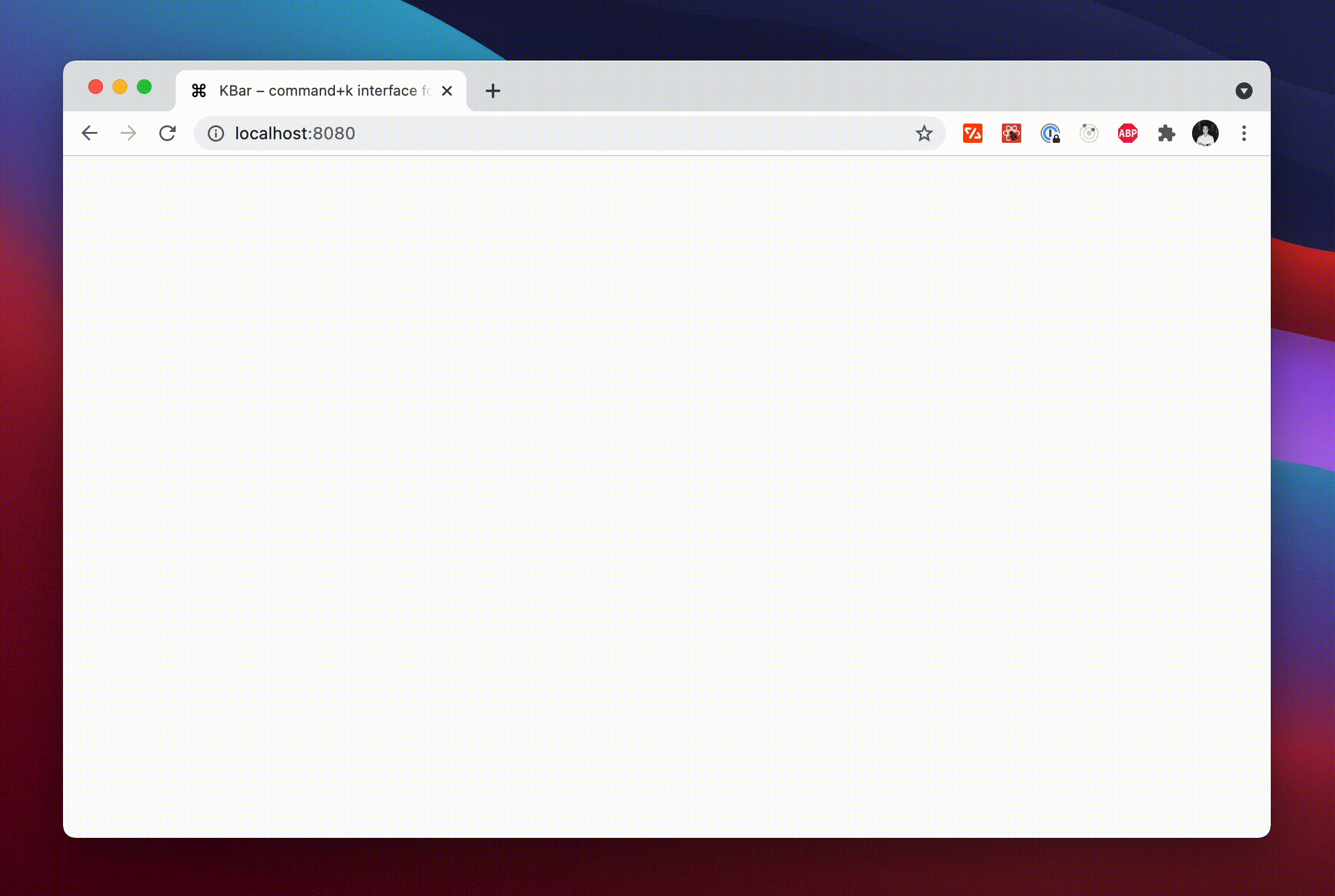kbar is a simple plug-n-play React component to add a fast, portable, and extensible command + k interface to your site.
Command + k interfaces are used to create a web experience where any type of action users would be able to do via clicking can be done through a command menu.
With macOS's Spotlight and Linear's command + k experience in mind, kbar aims to be a simple abstraction to add a fast and extensible command + k menu to your site.
- Built in animations and fully customizable components
- Keyboard navigation support; e.g. control + n or control + p for the navigation wizards
- Keyboard shortcuts support for registering keystrokes to specific actions; e.g. hit t for Twitter
- Nested actions enable creation of rich navigation experiences; e.g. hit backspace to navigate to the previous action
- Performance as a first class priority; tens of thousands of actions? No problem.
- A simple data structure which enables anyone to easily build their own custom components
Have a fully functioning command menu for your site in minutes. First, install kbar.
npm install kbar
There is a single provider which you will wrap your app around; you do not have to wrap your entire app; however, there are no performance implications by doing so.
// app.tsx
import { KBarProvider } from "kbar";
function MyApp() {
return <KBarProvider>// ...</KBarProvider>;
}Let's add a few default actions. Actions are the core of kbar – an action define what to execute when a user selects it.
const actions = [
{
id: "blog",
name: "Blog",
shortcut: ["b"],
keywords: "writing words",
perform: () => (window.location.pathname = "blog"),
},
{
id: "contact",
name: "Contact",
shortcut: ["c"],
keywords: "email",
perform: () => (window.location.pathname = "contact"),
},
]
return (
<KBarProvider actions={actions}>
// ...
</KBarProvider>
);
}Next, we will pull in the provided UI components from kbar:
// app.tsx
import {
KBarProvider,
KBarPortal,
KBarPositioner,
KBarAnimator,
KBarSearch,
useMatches,
NO_GROUP
} from "kbar";
// ...
return (
<KBarProvider actions={actions}>
<KBarPortal> // Renders the content outside the root node
<KBarPositioner> // Centers the content
<KBarAnimator> // Handles the show/hide and height animations
<KBarSearch /> // Search input
</KBarAnimator>
</KBarPositioner>
</KBarPortal>
<MyApp />
</KBarProvider>;
);
}At this point hitting cmd+k will animate in a search input and nothing more.
kbar provides a few utilities to render a performant list of search results.
useMatchesat its core returns a list of results based on the current search query, grouped byaction.sectionKBarResultshandles virtualizing your results
Combine the two utilities to create a powerful search interface:
import {
// ...
KBarResults,
useMatches,
NO_GROUP,
} from "kbar";
// ...
// <KBarAnimator>
// <KBarSearch />
<RenderResults />;
// ...
function RenderResults() {
const groups = useMatches();
const flattened = React.useMemo(
() =>
groups.reduce((acc, curr) => {
acc.push(curr.name);
acc.push(...curr.actions);
return acc;
}, []),
[groups]
);
return (
<KBarResults
items={flattened.filter((i) => i !== NO_GROUP)}
onRender={({ item, active }) =>
typeof item === "string" ? (
<div>{item}</div>
) : (
<div
style={{
background: active ? "#eee" : "transparent",
}}
>
{item.name}
</div>
)
}
/>
);
}Hit cmd+k (or ctrl+k) and you should see a primitive command menu. kbar allows you to have full control over all aspects of your command menu – refer to the docs to get an understanding of further capabilities. Looking forward to see what you build.
Contributions are welcome!
Please open a new issue so we can discuss prior to moving forward.
Please open a new Pull Request for the given bug fix.
Please open a new issue for things like spelling mistakes and README tweaks – we will group the issues together and tackle them as a group. Please do not create a PR for it!