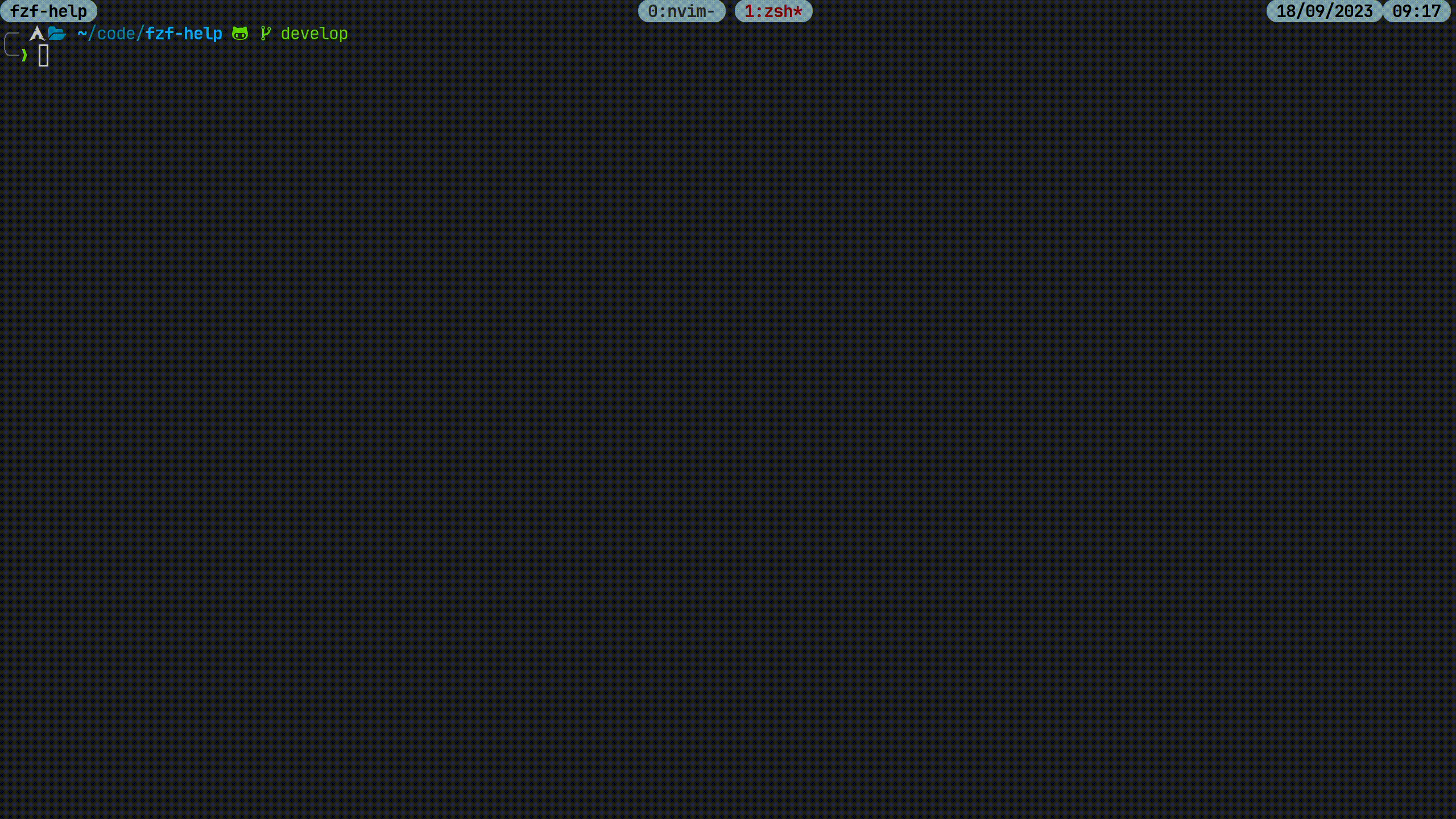- Introduction
- Dependencies
- Installation
- Usage
- Configuration
- Tests
- Troubleshooting
- Contributing
- License
fzf-help is an fzf extension that allows you to select command line options
of a given command. The options are retrieved from the command its --help
documentation, which is displayed in a preview window. Zsh, bash and fish are
supported. Tested on Linux, but should work on other platforms that support
one of the shells.
Ensure that you have the following tools installed:
On Arch, for example, you can install these tools with:
sudo pacman -S fzf batEnsure that GNU grep is installed and
available either as ggrep or grep:
brew install grep # Installs GNU grep as ggrepAfter installing the dependencies, run the following bash command to install
fzf-help in the /usr/share/fzf-help directory:
bash -c 'tmp_dir=$(mktemp -d); GIT_LFS_SKIP_SMUDGE=1 git clone https://github.com/BartSte/fzf-help.git $tmp_dir; $tmp_dir/install; rm -rf $tmp_dir;'The following sections describe how to setup the key bindings for the supported shells.
After installation, add the following to your .zshrc file:
source /usr/share/fzf-help/fzf-help.zsh
zle -N fzf-help-widget
bindkey "^A" fzf-help-widgetwhich will bind the fzf-help-widget to the ctrl-a, which you should trigger
after typing the command you want to get help for.
After installation, you can add the following to your .bashrc file:
source /usr/share/fzf-help/fzf-help.bash
bind -x '"\C-a": fzf-help-widget'which will bind the fzf-help-widget to the ctrl-a, which you should trigger
after typing the command you want to get help for.
After installation, you can add the following to your
~/.config/fish/config.fish file:
source /usr/share/fzf-help/fzf-help.fish
bind \ca fzf-help-widgetwhich will bind the fzf-help-widget to the ctrl-a, which you should trigger
after typing the command you want to get help for.
Run the following command to install fzf-help in the
$HOME/.local/share/fzf-help directory. Use this if you do not have root
access.
bash -c 'tmp_dir=$(mktemp -d); git clone https://github.com/BartSte/fzf-help.git $tmp_dir; $tmp_dir/install --user; rm -rf $tmp_dir;'If you use zsh, add the following to your .zshrc file:
source $HOME/.local/share/fzf-help/fzf-help.zsh
zle -N fzf-help-widget
bindkey "^A" fzf-help-widgetIf you use bash, you can add the following to your .bashrc file:
source $HOME/.local/share/fzf-help/fzf-help.bash
bind -x '"\C-a": fzf-help-widget'If you use fish, you can add the following to your
~/.config/fish/config.fish file:
source $HOME/.local/share/fzf-help/fzf-help.fish
bind \ca fzf-help-widgetThe package managers specified below will install fzf-help as root. To
configure the key bindings, follow the instructions in the Manual as
root section for your shell.
You can install fzf-help from the AUR using for example yay:
yay -S fzf-helpAs the demo shows, you can use fzf-help by typing ctrl-a after typing the
command you want to get help for. This will open fzf with a list of options
and the --help documentation in the preview window. You can press ctrl-a
again to toggle the preview window to the bottom or the right of the widget.
This is useful when you do not like page wrapping.
Note that only the following option formats are supported at the moment:
- short options:
-oor-O - long options:
--option
The following environment variables can be set to configure the behaviour of
fzf-help:
-
FZF_HELP_OPTS: options to pass tofzfwhen selecting the command to get help for. Defaults to:FZF_HELP_OPTS="--multi --layout=reverse --preview-window=right,75%,wrap --height 80% " FZF_HELP_OPTS+="--bind ctrl-a:change-preview-window(down,75%,nowrap|right,75%,nowrap)"
-
FZF_HELP_SYNTAX: set this variable to configure thebat --language=option. It defaults totxt. If you usebatversion 0.21 or higher, you can set this variable to:export FZF_HELP_SYNTAX='help'
to get syntax highlighting for the
--helpdocumentation. Older versions ofbatdo not support this syntax highlighting, therefore the default istxt. -
FZF_HELP_BAT_WARNING: set this variable tofalseto disable the warning that is displayed whenbatis not installed. Defaults totrue. -
HELP_MESSAGE_CMD: controls which command is used to retrieve the command line options. Here, the$cmdvariable is the command to get the options for. Defaults to$cmd --help. You can useman -P cat $cmdif you want to use the man page instead of the--helpdocumentation. -
HELP_MESSAGE_RC: set this environment variable to a file you want to be sourced before getting the help message. Typically, this file will contain aliases and functions from which you may want to get the help message. When this variable is set, alias expansion is also enabled. -
CLI_OPTIONS_CMD: set this environment variable to the command you want to use to retrieve the command line options. When defining the command, ensure that the output is in the form of: the line number on which the option was found, a colon, and the name of the option (including the leading dashes). For example:line-number:--option1 line-number:--option2 line-number:--option3
where
line-numberis used to highlight the line in the fzf preview window. The default command is:grep -o --line-number -P -- $REwhere
$REis the regular expression that is used to match the command line options. You can also add this to your custom command by adding$REin your command. For example, if you want to useaginstead ofgrep, you can setCLI_OPTIONS_CMDto:export CLI_OPTIONS_CMD='ag -o --numbers -- $RE'
-
FZF_HELP_LOG: the path to the log file. Defaults to~/.local/state/fzf-help.log. -
FZF_HELP_LOG_LINES: the number of lines to keep in the log file. Defaults to10000.
To run the test the following submodules need to be installed as git sub modules:
- Install bats-core
- Install bats-assert
- Install bats-support
To install these sub modules, run the following commands:
git submodule init
git submodule update
After this, you can use the bats executable in the root of the repository to
run the tests. To run all tests, run:
./bats testhere, ./bats is a shortcut to ./test/bats/bin/bats.
For more information, see the bats-core documentation
If you encounter any issues, please report them on the issue tracker at: fzf-help issues.
Please note that fzf-help is tested on Linux only.
Contributions are welcome! Please see CONTRIBUTING for more information.
Distributed under the MIT License.