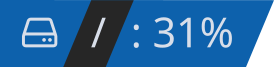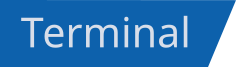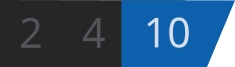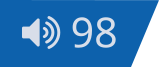Usage | Installation | Blocks
Simple, modular bar generator
Designed to be used with lemonbar
 many more blocks to come... (contributions are very welcome)
many more blocks to come... (contributions are very welcome)
Bars can easily be generated using a shell script. The script must have the
genbar command and the commands under block in its path. Alternatively, the
$TENDERBLOCKS variable can be set to the blocks directory for genbar to
prepend to the path.
Next, the string for lemonbar is piped into genbar, where each
command to be run is delimited by << and >>, which can be changed.
Finally, the output of genbar is piped into lemonbar. Each step can
be seen in the example script below. lemonbar's output can also be
piped to sh for buttons.
#!/bin/sh
# Optional env variable used by genbar to prepend to the path
export TENDERBLOCKS="path/to/bartender/block"
# Between brackets the string to be piped is generated
# This allows us to break down the string into readable segments
# -n is used to not have a newline. Any command can be used, such as printf
# Make sure genbar is in the PATH
{
# Center
echo -n "%{c}"
echo -n "<<clock +%H:%M>>"
} | genbar | lemonbar | shBartender can simply be installed by cloning the repo and adding the root
directory to PATH. For the blocks, any script can be used. genbar allows the
usage of a $TENDERBLOCKS variable, which is prepended to the PATH. This can
be used to point to the block directory.
$ git clone https://github.com/Snowlabs/bartender ~/.local/share/Bartender
$ mkdir -p ~/bin
$ ln -sT ~/.local/share/Bartender/genbar ~/bin/genbar
$ chmod +x ~/bin/genbar
# make sure bin ~/bin is in your PATH
export TENDERBLOCKS="~/.local/share/bartender/block"We recommend using zplug for an easy installation: (Don't forget to set the path to the tender blocks!)
export TENDERBLOCKS="<ZPLUG_HOME>/repos/Snowlabs/bartender/block"
zplug "Snowlabs/bartender", use:"genbar", as:command<zplug_home> is ~/.zplug by default
💣: Event-based
⌛: Not event-based
Prints the current time. Uses the same format as the date command.
| Option | Description | Default |
|---|---|---|
-n |
Update interval for the clock | 5 |
Format used by the date command |
| Option | Description | Default |
|---|---|---|
-n |
Update inverval | 300 |
-H |
Make output human readable | false |
-t |
Type of info to output: size, used available, used% | percent |
-f |
Floating point precision for human-readable output | 2 |
| Mountpoint of the partition | / |
Print info about the specified partition. Can print the disk size, used space, available space and the used percentage.
For i3wm, print the focused window.
Event-based
Deps: python3
PyPI modules: i3ipc
| Option | Description | Default |
|---|---|---|
-m |
Which monitor to show workspaces from | All |
-c |
Add lemonbar formatted scroll actions | |
-S |
Strip workspace numbers | |
-B |
Add lemonbar formatted numbers for changing workspace | |
-s |
Separator | |
-f |
Prefix and suffix for unfocused workspace | |
-F |
Prefix and suffix for focused workspace | |
-u |
Prefix and suffix for urgent workspace |
Print the workspaces under i3wm.
Event-based
Deps: python3
PyPI modules: i3ipc
Default button arguments use fontawesome.
| Option | Description | Default |
|---|---|---|
-f |
Specify the format of the output | |
-s |
Used with -f. Specify the spacer string |
|
-p |
String for the previous button | |
-n |
String for the next button | |
-P |
String for the play button | |
-S |
String for the payse button |
Print information about music, using various backends. Current supports only
mpd-based servers through mpc.
Event-based with mpc
Optional deps: mpc
| Option | Description | Default |
|---|---|---|
-j |
Use the jamyxer backend | |
-c |
Audio channel to use | |
-s |
Add lemonbar scroll buttons to change volume | |
-i |
Interval for changing volume (step) |
Print volume information, for various backends. Currently supports: ALSA, jamyxer
Event-based with the jamyxer backend
Optional deps: alsa-utils or jmctl (from jamyxer)