-
-
Notifications
You must be signed in to change notification settings - Fork 18
SimpleImageDialog

extends CustomViewDialog
| API reference | Examples |
|---|
A Dialog that displays an image, e.g. a QR code
For general usage see SimpleDialog.
Additional methods are provided to set the image URI or resource (image), scale type (scaleType) etc.
The scale type can be one of:
-
Scale.FIT: scales the image down ensuring the image is fully visible -
Scale.SCROLL_HORIZONTAL: scales the image up, allowing horizontal scrolling ("panorama") -
Scale.SCROLL_VERTICAL: scales the image up, allowing vertical scrolling
Please refer to the API reference for a comprehensive documentation of these methods.
See Styles.
Note that you have to use ImageDialogTheme as parent for custom themes when styling this dialog, otherwise the dialog will not shrink to the image and there will be white stripes on either side of the image.
If the image is not available as URI or resource, call image by passing a class that implements one of BitmapCreator, DrawableCreator or IconCreator to image. This ensures that the image can be re-created even after rotation changes.
Here is an example that uses BitmapCreate to display a QR code:
private static final String QR_CONTENT = "qrContent";
Bundle extra = new Bundle();
extra.putString(QR_CONTENT, "https://github.com/eltos/SimpleDialogFragments");
SimpleImageDialog.build()
.image(QrBuilder.class)
.extra(extra)
.show(MainActivity.this);
public static class QrBuilder implements SimpleImageDialog.BitmapCreator {
public QrBuilder(){}
@Override
public Bitmap create(@Nullable String tag, @NonNull Bundle extras) {
String content = extras.getString(QR_CONTENT);
if (content == null) return null;
try {
// Generate QR code using com.google.zxing
EnumMap<EncodeHintType, Object> hints = new EnumMap<>(EncodeHintType.class);
hints.put(EncodeHintType.ERROR_CORRECTION, ErrorCorrectionLevel.Q);
hints.put(EncodeHintType.CHARACTER_SET, "UTF8");
BitMatrix bitMatrix = new QRCodeWriter().encode(content, BarcodeFormat.QR_CODE, 1024, 1024, hints);
// Convert to bitmap
Bitmap qr = Bitmap.createBitmap(bitMatrix.getWidth(), bitMatrix.getHeight(), Bitmap.Config.RGB_565);
for (int y = 0; y < qr.getHeight(); y++) {
for (int x = 0; x < qr.getWidth(); x++) {
qr.setPixel(x, y, bitMatrix.get(x, y) ? Color.BLACK : Color.WHITE);
}
}
return qr;
} catch (WriterException ignored) {
return null;
}
}
}For general usage see SimpleDialog.
SimpleImageDialog.build()
.image(R.drawable.image_sample)
.show(this); |

|
// Using QrBuilder as defined above
Bundle extra = new Bundle();
extra.putString(QR_CONTENT, "https://github.com/eltos/SimpleDialogFragments");
SimpleImageDialog.build()
.image(QrBuilder.class)
.extra(extra)
.show(MainActivity.this); |
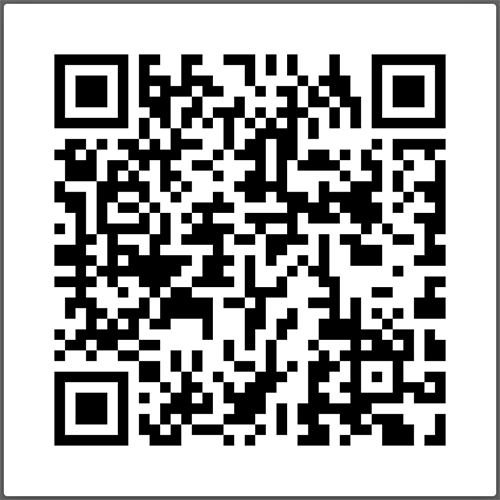
|
Javadoc API
Screenshot gallery
Styling dialogs with themes
Fullscreen dialogs
SimpleDialog
CustomViewDialog
CustomListDialog
SimpleCheckDialog
SimpleColorDialog
SimpleColorWheelDialog
SimpleDateDialog
SimpleEMailDialog
SimpleFormDialog
SimpleImageDialog
SimpleInputDialog
SimpleListDialog
SimplePinDialog
SimpleProgressDialog
SimpleTimeDialog