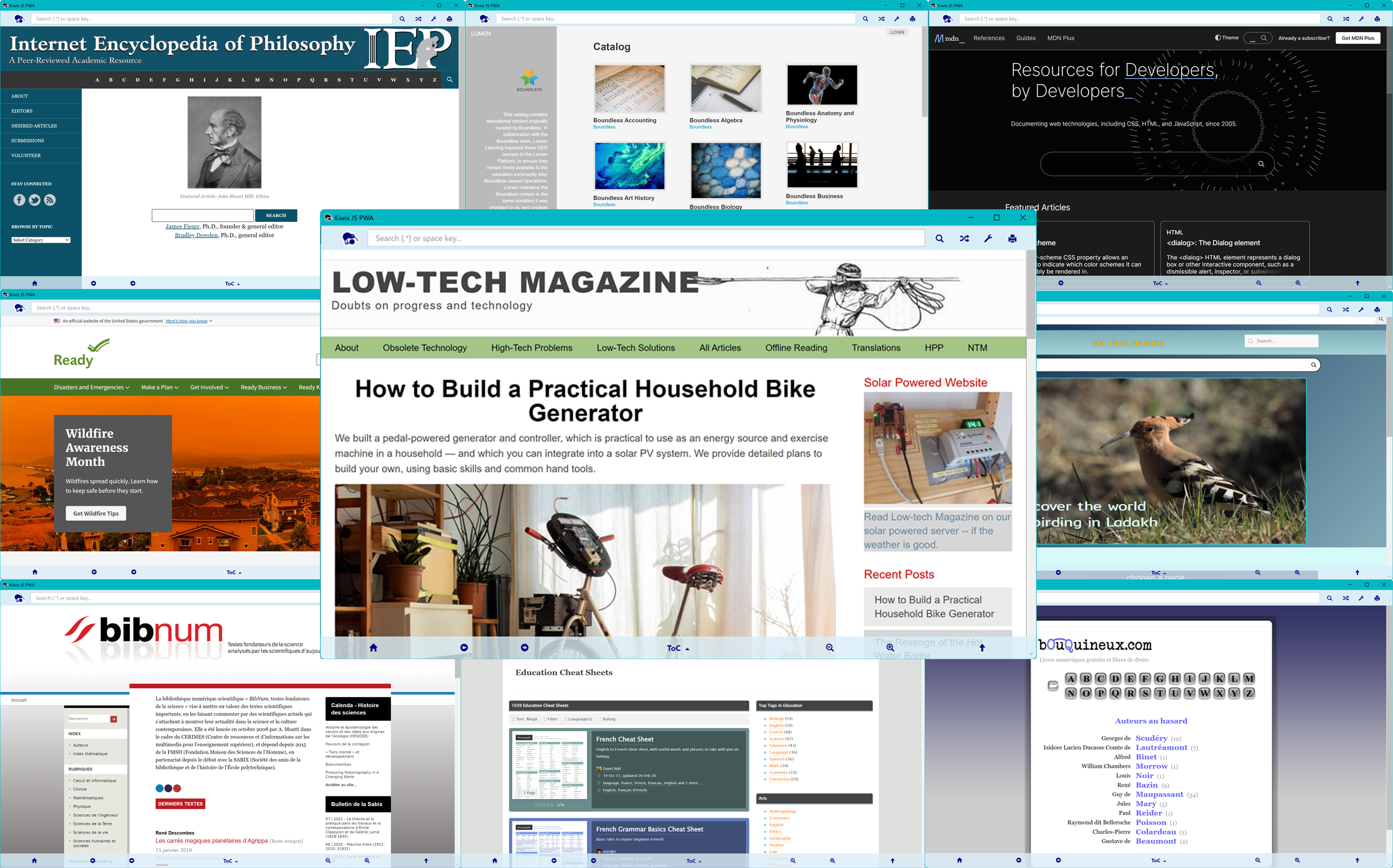Releases: kiwix/kiwix-js-pwa
Supplementary installation files for Kiwix JS Electron
Autoupdate files ONLY. Please go to https://kiwix.github.io/kiwix-js-pwa/app for the main release.
Kiwix JS Linux/Windows 3.5.4
Portable and installable builds for UWP, PWA, Electron and NWJS
Kiwix is an offline browser of archival content from Wikipedia, Project Gutenberg, TED Talks, Wikivoyage, Stackexchange, and many other sources. It makes knowledge available to people with limited or no Internet access. The software as well as the content is free for anyone to use. It requires at least one offline ZIM archive (which can be downloaded in the app).
To use this app, download your choice of free content in-app from the Download Library on the Configuration page. For what's new, see the changes listed in the CHANGELOG. Builds are provided for 32bit and 64bit editions of Windows and Linux (tested on Ubuntu, Debian, Fedora and OpenSUSE).
MS Store status: PUBLISHED
Winget status: PUBLISHED
Please choose the correct version (those marked [AUTO] will self-update automatically when there is a new version):
-
Any modern OS (PWA)
- Try out our installable PWA (Progressive Web App) simply by visiting https://pwa.kiwix.org/ [AUTO]. Incredibly light, no store or download required, no heavy framework! It works offline once the app has cached its code, and in Chrome/Edge/Chromium, you can install it right from within the app (in Firefox you can bookmark it). On Android (Chrome), we strongly recommend you enable the Private File System option (when you click Select Storage), as it is much faster, and you can download archives directly into this storage. (This option exists in Firefox for Android, but it is currently limited to just 10GB.) On iOS (Safari), you can add the PWA to your home screen - NB on iOS only you must use Safari because Apple currently bans Service Workers in other browsers.
-
Linux (see installation instructions below screenshot):
- Portable (Electron) - recommended
- AppImage 64bit (Ubuntu, Debian, Fedora, OpenSUSE): Kiwix-JS-Electron-3.5.4-E.AppImage [AUTO]
- AppImage ARM64 for Linux on ARM only (Ubuntu, Debian, Fedora, opnSUSE): Kiwix-JS-Electron-3.5.4-E-arm64.AppImage [AUTO]
- AppImage 32bit (Ubuntu, Debian, Fedora, OpenSUSE): Kiwix-JS-Electron-3.5.4-E-i386.AppImage [AUTO]
- Installable (Electron)
- Deb package 64bit (Ubuntu, Debian): kiwix-js-electron_3.5.4-E_amd64.deb
- Deb package 32bit (Ubuntu, Debian): kiwix-js-electron_3.5.4-E_i386.deb
- RPM package 64bit (Fedora, OpenSUSE): kiwix-js-electron-3.5.4-E.x86_64.rpm
- RPM package 32bit (Fedora, OpenSUSE): kiwix-js-electron-3.5.4-E.i686.rpm
- Portable (Electron) - recommended
-
Windows:
- Store app for Windows 10/11 (UWP) - recommended [AUTO]
- Install from the Microsoft Store: https://apps.microsoft.com/detail/9P8SLZ4J979J
- Or, on a PC, open a Terminal (or command prompt) and run
winget install 'kiwix js' -s msstore - Or, if you cannot use the Store, sideload a signed package with
winget install kiwix.kiwixjs- this doesn't auto-update, but you can upgrade easily by runningwinget upgrade kiwix.kiwixjs
- Installable (Electron)
- Windows 10/11 Web installer (auto selects correct package, supports 64bit, 32bit, Windows on ARM64): Kiwix-JS-Electron-Web-Setup-3.5.4-E.exe [AUTO]
- Windows 10/11 64bit modern MSIX install / uninstall - Kiwix-JS-Electron-3.5.4-E.appx - recommended
- Windows 7/8/8.1+ standalone 32bit: Kiwix-JS-Electron-Win7-Setup-3.5.4-E.exe
- Windows 10/11 standalone 32bit (also runs on 64bit): Kiwix-JS-Electron-Setup-3.5.4-E.exe [AUTO]
- Alternatively, run
winget install kiwix.kiwixjs.electronin a Windows 10/11 Terminal [AUTO]
- Portable - no install needed
- WARNING: Windows XP or Vista only (legacy version): kiwix_js_windows-XP-3.5.4-N-win-ia32.zip - do not use this with modern Windows!
- Windows 10/11 32bit (also runs on 64bit): self-contained portable version, no unzip needed - Kiwix-JS-Electron-3.5.4-E.exe (if you find this version slow to launch, try the Setup version above, or a zipped version below)
- [Electron] Windows 10/11 64bit: just unzip to any drive or folder - Kiwix-JS-Electron-3.5.4-E.zip (for 32bit or Win7+, plese use the Win7 installer above)
- [NWJS] Windows 10/11 64bit: just unzip to any drive or folder - kiwix_js_windows-3.5.4-N-win-x64.zip
- Store app for Windows 10/11 (UWP) - recommended [AUTO]
Installation Instructions - Electron/NWJS
- For the Windows Web installer for Windows 10/11, simply download and launch. It will select the correct architecture automatically and install itself, together with a shortcut in your shortcut menu. It auto-updates, but if you want to update it manually, then just install a new version over it (it will uninstall the old one for you). Please note that the Web installer needs Web access during the installation. If this is a problem, then use the standalone installer.
- For the Windows 10/11 Portable builds (64bit only), the executable version (ending
.exe) can just be run, but it may be a bit slow to start up. For a faster experience, use one of the zipped versions: unzip the contents of the package to any folder, or to a thumb drive, and double click onStart Kiwix JS [Electron/Windows]orStart Kiwix JS [Electron/Windows].bat. - For Windows 7/8/8.1, due to the deprecation of Chromium on these platforms, we now only provide one option: a standalone installer built with the last version of Electron that supported Chrome on Windows 7+. This is also a 32bit package (but will run on 64bit).
- Microsoft Defender SmartScreen warning: If you get a Smartscreen notification when downloading an
.exe, or on first launch of the zipped portable apps, follow instructions to "Run anyway" if you trust this site. Additionally, when you first download an.exeinstaller, you may get a warning in your downloads "Kiwix-JS-Electron isn't commonly downloaded". If you see this, click on the file and choose "Keep anyway". A second screen may then popup telling you the publisher. So long as it's Kiwix, then click on "Sow more" and allow the app. If you prefer, use one of the appx versions (ending.appxor.appxbundle) as this format runs in a secure, isolated container. - For the Linux portable builds, download and save the correct AppImage file anywhere (e.g. your Desktop), and double-click it. If it doesn’t work, open a terminal and run
chmod a+x Kiwix-JS-Electron*.AppImageand then./Kiwix-JS-Electron*.AppImage. This version will auto-update.- On Debian, if you have issues running the AppImage on older versions of the OS, you can try adding the
--no-sandboxswitch to the command (see electron/electron#17972 (comment)). This is not necessary on recent versions. - On OpenSUSE, you may need to install Chrome in order to get the dependencies necessary to run the AppImage (because Electron apps run Chrome internally). With older versions of OpenSUSE, you may additionally need to use these commandline switches:
./Kiwix-JS-Electron*.AppImage --use-gl=disabled --disable-gpu-compositing,¹ but this is no longer necessary in recent versions. - On ChromeOS, you need to run the AppImage in the Debian-based VM (Crostini). Download the appropriate AppImage for your Chromebook (the standard AppImage if it uses an Intel Celeron, or the ARM64 version if it has an ARM chip). Move this file to you Linux Files. Do
chmod +xon the file. Then run with./Kiwix-JS-Electron-x.x.x-E.AppImage. If you get errors about missing fuse and libnss3, simply install these manually:sudo apt-get install fuseandsudo apt-get install libnss3.
- On Debian, if you have issues running the AppImage on older versions of the OS, you can try adding the
- For the Linux installable builds:
- Debian/Ubuntu: download the correct
.debpackage. Open a terminal,cdto the directory containing the package, and typesudo apt-get updatefollowed bychmod a+x ./kiwix-js-electron*.deb, thensudo apt install ./kiwix-js-electron*.deb. To run the app from the command line, rather than from its installed icon, simply typekiwix-js-electronin terminal. On Debian, if you receive the error `libgbm.so.1: cannot open shared object f...
- Debian/Ubuntu: download the correct
WikiMed by Kiwix (Linux/Windows) 3.5.1
Portable and installable builds for Electron and UWP
WikiMed by Kiwix is an offline medical encyclopaedia with content curated by MDwiki and Wikipedia's WikiProject Medicine. Containing more than 67,000 medical and health-related articles, it makes medical knowledge available to people with limited Internet access or anyone who needs quick reference access to in-depth medical information. Other languages can be downloaded within the app.
These custom apps are packaged with the 15 June 2024 English-language WikiMed archive mdwiki_en_all-app_maxi_2024-06.zim. They will run on 32bit and 64bit editions of Windows or Linux (tested on Ubuntu, Debian, Fedora and OpenSUSE). The Windows builds are not compatible with Windows XP or Windows Vista. If you need an app compatible with those old platforms, get Kiwix JS Windows reader and download the latest WikiMed archive from within the app.
MS Store status: PUBLISHED
Winget status: PUBLISHED
Please choose the correct version:
-
Linux (installation instructions below):
- Portable (Electron)
- AppImage 64bit (Ubuntu, Debian, Fedora, OpenSUSE): WikiMed-by-Kiwix-3.5.1-E.AppImage
- AppImage ARM64 for Linux on ARM only (Ubuntu, Debian, Fedora, opnSUSE): WikiMed-by-Kiwix-3.5.1-E-arm64.AppImage
- AppImage 32bit (Ubuntu, Debian, Fedora, OpenSUSE): WikiMed-by-Kiwix-3.5.1-E-i386.AppImage
- Installable (Electron)
- Deb package 64bit (Ubuntu, Debian): kiwix-js-wikimed_3.5.1-E_amd64.deb
- Portable (Electron)
-
Windows:
- Store app for Windows 10/11 - recommended (self-updates)
- Install from the Microsoft Store: https://apps.microsoft.com/detail/9PHJSNP1CZ8J
- Or, on a PC, open a command prompt and run
winget install wikimed -s msstore - Or, if you cannot use the Store, sideload a signed package with
winget install kiwix.wikimed- upgrade easily by runningwinget upgrade kiwix.wikimed
- Installable (Electron)
- Windows 10/11 Web installer (auto selects correct package, supports 64bit, 32bit, Windows on ARM64): WikiMed-by-Kiwix-Web-Setup-3.5.1-E.exe
- Windows 10/11 64bit modern MSIX install / uninstall: WikiMed-by-Kiwix-3.5.1-E.appx
- Windows 10/11 standalone 32bit installer (also runs on 64bit): WikiMed-by-Kiwix-Setup-3.5.1-E.exe
- Windows 7/8/8.1+ standalone 32bit installer: WikiMed-by-Kiwix-Win7-Setup-3.5.1-E.exe
- Alternatively, run
winget install kiwix.wikimed.electronin a Windows 10/11 Terminal
- Portable (Electron) - just unzip, no install needed
- Windows 10/11 64bit: WikiMed-by-Kiwix-3.5.1-E.zip
- Store app for Windows 10/11 - recommended (self-updates)
Installation Instructions - Electron
- For the Windows Web installer, simply download and launch. It will select the correct architecture automatically and install itself, together with a shortcut in yourshortcut menu. When you want to update the app, just install a new version over it (it will uninstall the old one for you). Please note that the Web installer needs Web access during the installation. If this is a problem, then use the standalone installer.
- For the Windows Portable build, unzip the contents of the WikiMed-by-Kiwix-3.5.1-E.zip archive to any folder, or to a flash drive / thumb drive, and double click on
Start WikiMed by KiwixorStart WikiMed by Kiwix.bat, or open thekiwix-js-pwa-win32-ia32folder and double click onWikiMed by Kiwix.exe. - For Windows 7/8/8.1, due to the deprecation of Chromium on these platforms, we now only provide one option: a standalone installer built with the last version of Electron that supported Chrome on Windows 7+. This is also a 32bit package (but will run on 64bit).
- Microsoft Defender SmartScreen warning: If you get a Smartscreen notification when downloading an
.exe, or on first launch of the zipped portable apps, follow instructions to "Run anyway" if you trust this site. Additionally, when you first download an.exeinstaller, you may get a warning in your downloads "Kiwix-JS-Electron isn't commonly downloaded". If you see this, click on the file and choose "Keep anyway". A second screen may then popup telling you the publisher. So long as it's kiwix, then click on "Sow more" and allow the app. If you prefer, use one of the appx versions (ending.appxor.appxbundle) as this format runs in a secure, isolated container. - For the Linux portable builds, download and save the correct AppImage file anywhere (e.g. your Desktop), and double-click it. If it doesn’t work, open a terminal and run
chmod a+x WikiMed-by-Kiwix*.AppImageand then./WikiMed-by-Kiwix*.AppImage.- On Debian, if you have issues running the AppImage on older versions of the OS, you can try adding the
--no-sandboxswitch to the command (see electron/electron#17972 (comment)). This is not necessary on recent versions. - On OpenSUSE, you may need to install Chrome in order to get the dependencies necessary to run the AppImage (because Electron apps run Chrome internally). With older versions of OpenSUSE, you may additionally need to use these commandline switches:
./WikiMed-by-Kiwix*.AppImage --use-gl=disabled --disable-gpu-compositing,¹ but this is no longer necessary in recent versions.
- On Debian, if you have issues running the AppImage on older versions of the OS, you can try adding the
- For the Linux installable builds:
- Debian/Ubuntu: download the correct
.debpackage. Open a terminal,cdto the directory containing the package, and typesudo apt-get updatefollowed bychmod a+x ./kiwix-js-wikimed*.deb, thensudo apt install ./kiwix-js-wikimed*.deb. To run the app from the command line, rather than from its installed icon, simply typekiwix-js-wikimedin terminal. On Debian, if you receive the errorlibgbm.so.1: cannot open shared object file, please runsudo apt install libgbm-dev. On older versions of Debian, you may have to add--no-sandboxto the command line when running the app, i.e.kiwix-js-wikimed --no-sandbox. When you want to update, just install the new version, and it will install over the old version. - For OpenSUSE and Fedora, it may be easiest to extract the files from the AppImage instead of using the Deb package. The executable is
kiwix-js-wikimedand on older versions of OpenSUSE you may need to add the commandline switches--use-gl=disabled --disable-gpu-compositing.¹
- Debian/Ubuntu: download the correct
- Windows portable version: If you get a Windows Smartscreen notification on first launch, follow instructions to "Run anyway" if you trust this site. If you prefer, use the installable version WikiMed-by-Kiwix-Setup-3.5.1-E.exe which is digitally signed.
¹ With many thanks to Jay Midura for documenting the switches needed for OpenSUSE.
Release Notes
- This app is packaged with the 15 June 2024 English-language WikiMed archive
mdwiki_en_all-app_maxi_2024-06.zim. The packaged archive is located in thearchivesfolder (where this is accessible). See the readme in that folder if you wish to add a different archive as the packaged ZIM; - You can download WikiMed in other languages from the Configuration page;
- It supports dark mode, and opening different navigable windows by right-clicking or ctrl-clicking a link (see Configuration);
- You can print by pressing Ctrl-P or using the print icon (but see Known Issues below). If local printers are not available (after clicking on More options...) then print to PDF and use another app to print;
- You can open a new browsable window by middle-clicking, ctrl-clicking or long-pressing an article link (not available in every mode, see option in Configuration);
- There is support for Full-Screen mode in most browsers and frameworks, and orientation locking in some mobile browsers (e.g. Android).
- Electron versions of the app now support Full-Text searching;
- In title search, you can use wildcards
.*or.+(this works best if you start the search with a normal alphanumeric string). You can include a more complex regular expression by enclosing it within(?:my_regular_expression). See Configuration -> About for more details and limitations; - You can search for any file in a ZIM by prefixing the namespace, e.g.
I/isaac.*newtonfor images of Isaac Newton (or in no-namespace ZIMsC/isaac.*newton.*webp).
Known Issues
- The Electron app may need to be restarted TWICE to update fully to the latest code.
- Printing: In Electron apps, no preview is available prior to printing: we recommend you print to PDF first and then print the PDF, or use the PWA instead for printing (which has print preview). Before printing, ensure all sect...
Supplementary installation files for WikiMed Electron
This contains only the supplementary installation files for the WikiMed Web-based installer. Please go to the main WikiMed release.
Supplementary installation files for Kiwix JS Electron
Autoupdate files ONLY. Please go to https://kiwix.github.io/kiwix-js-pwa/app for the main release.
Kiwix JS Linux/Windows 3.4.6 / 3.4.7
Portable and installable builds for UWP, PWA, Electron and NWJS
Kiwix is an offline browser of archival content from Wikipedia, Project Gutenberg, TED Talks, Wikivoyage, Stackexchange, and many other sources. It makes knowledge available to people with limited or no Internet access. The software as well as the content is free for anyone to use. It requires at least one offline ZIM archive (which can be downloaded in the app).
To use this app, download your choice of free content in-app from the Download Library on the Configuration page. For what's new, see the changes listed in the CHANGELOG. Builds are provided for 32bit and 64bit editions of Windows and Linux (tested on Ubuntu, Debian, Fedora and OpenSUSE).
MS Store status: PUBLISHED
Winget status: PUBLISHED
Please choose the correct version (those marked [AUTO] will self-update automatically when there is a new version):
-
Any modern OS (PWA)
- Try out our installable PWA (Progressive Web App) simply by visiting https://pwa.kiwix.org/ [AUTO]. Incredibly light, no store or download required, no heavy framework! It works offline once the app has cached its code, and in Chrome/Edge/Chromium, you can install it right from within the app (in Firefox you can bookmark it). On Android (Chrome), we strongly recommend you enable the Origin Private File System option (when you click Select Storage), as it is much faster, and you can download archives directly into this storage. (This option exists in Firefox for Android, but it is currently limited to just 10GB.) On iOS (Safari), you can add the PWA to your home screen - NB on iOS only you must use Safari because Apple currently bans Service Workers in other browsers.
-
Linux (see installation instructions below screenshot):
- Portable (Electron) - recommended
- AppImage 64bit (Ubuntu, Debian, Fedora, OpenSUSE): Kiwix-JS-Electron-3.4.6-E.AppImage [AUTO]
- AppImage ARM64 for Linux on ARM only (Ubuntu, Debian, Fedora, opnSUSE): Kiwix-JS-Electron-3.4.6-E-arm64.AppImage [AUTO]
- AppImage 32bit (Ubuntu, Debian, Fedora, OpenSUSE): Kiwix-JS-Electron-3.4.6-E-i386.AppImage [AUTO]
- Installable (Electron)
- Deb package 64bit (Ubuntu, Debian): kiwix-js-electron_3.4.6-E_amd64.deb
- Deb package 32bit (Ubuntu, Debian): kiwix-js-electron_3.4.6-E_i386.deb
- RPM package 64bit (Fedora, OpenSUSE): kiwix-js-electron-3.4.6-E.x86_64.rpm
- RPM package 32bit (Fedora, OpenSUSE): kiwix-js-electron-3.4.6-E.i686.rpm
- Portable (Electron) - recommended
-
Windows:
- Store app for Windows 10/11 (UWP) - recommended [AUTO]
- Install from the Microsoft Store: https://apps.microsoft.com/detail/9P8SLZ4J979J
- Or, on a PC, open a Terminal (or command prompt) and run
winget install 'kiwix js' -s msstore - Or, if you cannot use the Store, sideload a signed package with
winget install kiwix.kiwixjs- this doesn't auto-update, but you can upgrade easily by runningwinget upgrade kiwix.kiwixjs
- Installable (Electron)
- Windows 10/11 Web installer (auto selects correct package, supports 64bit, 32bit, Windows on ARM64): Kiwix-JS-Electron-Web-Setup-3.4.7-E.exe [AUTO]
- Windows 10/11 64bit modern MSIX install / uninstall - Kiwix-JS-Electron-3.4.7-E.appx - recommended
- Windows 7/8/8.1+ standalone 32bit: Kiwix-JS-Electron-Win7-Setup-3.4.7-E.exe
- Windows 10/11 standalone 32bit (also runs on 64bit): Kiwix-JS-Electron-Setup-3.4.7-E.exe [AUTO]
- Alternatively, run
winget install kiwix.kiwixjs.electronin a Windows 10/11 Terminal [AUTO]
- Portable - no install needed
- WARNING: Windows XP or Vista only (legacy version): kiwix_js_windows-XP-3.4.6-N-win-ia32.zip - do not use this with modern Windows!
- Windows 10/11 32bit (also runs on 64bit): self-contained portable version, no unzip needed - Kiwix-JS-Electron-3.4.6-E.exe (if you find this version slow to launch, try the Setup version above, or a zipped version below)
- [Electron] Windows 10/11 64bit: just unzip to any drive or folder - Kiwix-JS-Electron-3.4.6-E.zip (for 32bit or Win7+, plese use the Win7 installer above)
- [NWJS] Windows 10/11 64bit: just unzip to any drive or folder - kiwix_js_windows-3.4.6-N-win-x64.zip
- Store app for Windows 10/11 (UWP) - recommended [AUTO]
Installation Instructions - Electron/NWJS
- For the Windows Web installer for Windows 10/11, simply download and launch. It will select the correct architecture automatically and install itself, together with a shortcut in your shortcut menu. It auto-updates, but if you want to update it manually, then just install a new version over it (it will uninstall the old one for you). Please note that the Web installer needs Web access during the installation. If this is a problem, then use the standalone installer.
- For the Windows 10/11 Portable builds (64bit only), the executable version (ending
.exe) can just be run, but it may be a bit slow to start up. For a faster experience, use one of the zipped versions: unzip the contents of the package to any folder, or to a thumb drive, and double click onStart Kiwix JS [Electron/Windows]orStart Kiwix JS [Electron/Windows].bat. - For Windows 7/8/8.1, due to the deprecation of Chromium on these platforms, we now only provide one option: a standalone installer built with the last version of Electron that supported Chrome on Windows 7+. This is also a 32bit package (but will run on 64bit).
- Microsoft Defender SmartScreen warning: If you get a Smartscreen notification when downloading an
.exe, or on first launch of the zipped portable apps, follow instructions to "Run anyway" if you trust this site. Additionally, when you first download an.exeinstaller, you may get a warning in your downloads "Kiwix-JS-Electron isn't commonly downloaded". If you see this, click on the file and choose "Keep anyway". A second screen may then popup telling you the publisher. So long as it's Kiwix, then click on "Sow more" and allow the app. If you prefer, use one of the appx versions (ending.appxor.appxbundle) as this format runs in a secure, isolated container. - For the Linux portable builds, download and save the correct AppImage file anywhere (e.g. your Desktop), and double-click it. If it doesn’t work, open a terminal and run
chmod a+x Kiwix-JS-Electron*.AppImageand then./Kiwix-JS-Electron*.AppImage. This version will auto-update.- On Debian, if you have issues running the AppImage on older versions of the OS, you can try adding the
--no-sandboxswitch to the command (see electron/electron#17972 (comment)). This is not necessary on recent versions. - On OpenSUSE, you may need to install Chrome in order to get the dependencies necessary to run the AppImage (because Electron apps run Chrome internally). With older versions of OpenSUSE, you may additionally need to use these commandline switches:
./Kiwix-JS-Electron*.AppImage --use-gl=disabled --disable-gpu-compositing,¹ but this is no longer necessary in recent versions. - On ChromeOS, you need to run the AppImage in the Debian-based VM (Crostini). Download the appropriate AppImage for your Chromebook (the standard AppImage if it uses an Intel Celeron, or the ARM64 version if it has an ARM chip). Move this file to you Linux Files. Do
chmod +xon the file. Then run with./Kiwix-JS-Electron-x.x.x-E.AppImage. If you get errors about missing fuse and libnss3, simply install these manually:sudo apt-get install fuseandsudo apt-get install libnss3.
- On Debian, if you have issues running the AppImage on older versions of the OS, you can try adding the
- For the Linux installable builds:
- Debian/Ubuntu: download the correct
.debpackage. Open a terminal,cdto the directory containing the package, and typesudo apt-get updatefollowed bychmod a+x ./kiwix-js-electron*.deb, thensudo apt install ./kiwix-js-electron*.deb. To run the app from the command line, rather than from its installed icon, simply typekiwix-js-electronin terminal. On Debian, if you receive the error `libgbm.so.1: cannot open shar...
- Debian/Ubuntu: download the correct
Wikivoyage by Kiwix (Linux/Windows) 3.4.4
Portable and installable builds for UWP and Electron
Wikiovyage by Kiwix is an offline travel guide featuring more than 32,000 destinations worldwide. It contains the English-language content, including images, of the Wikivoyage online wiki, Wikipedia's official sister site. Other languages can be downloaded within the app.
These custom apps are packaged with the 11 October 2024 English-language Wikivoyage archive wikivoyage_en_all_maxi_2024-10. They will run on 32bit and 64bit editions of Windows or Linux (tested on Ubuntu, Debian, Fedora and OpenSUSE). The Windows builds are not compatible with Windows XP or Windows Vista. If you need an app compatible with those old platforms, get Kiwix JS Windows reader and download the latest Wikivoyage archive from within the app.
MS Store status: PUBLISHED
Winget status: PUBLISHED
Please choose the correct version:
-
Linux (installation instructions below):
- Portable (Electron)
- AppImage 64bit (Ubuntu, Debian, Fedora, OpenSUSE) - Wikivoyage-by-Kiwix-3.4.4-E.AppImage
- AppImage ARM64 for Linux on ARM only (Ubuntu, Debian, Fedora, opnSUSE) - Wikivoyage-by-Kiwix-3.4.4-E-arm64.AppImage
- AppImage 32bit (Ubuntu, Debian, Fedora, OpenSUSE) - Wikivoyage-by-Kiwix-3.4.4-E-i386.AppImage
- Installable (Electron)
- Deb package 64bit (Ubuntu, Debian) - kiwix-js-wikivoyage_3.4.4-E_amd64.deb
- Portable (Electron)
-
Windows:
- Store app for Windows 10/11 - recommended (self-updates)
- Install from the Microsoft Store: https://apps.microsoft.com/detail/9N5SB90Q4JBJ
- Or, on a PC, open a command prompt and run
winget install wikivoyage -s msstore - Or, if you cannot use the Store, sideload a signed package with
winget install kiwix.wikivoyage- upgrade easily by runningwinget upgrade wikivoyage
- Installable (Electron)
- Windows 10/11 Web installer (auto selects correct package, supports 64bit, 32bit, Windows on ARM64): Wikvoyage-by-Kiwix-Web-Setup-3.4.4-E.exe
- Windows 10/11 64bit modern MSIX install / uninstall: Wikivoyage-by-Kiwix-3.4.4-E.appx
- Windows 10/11 standalone 32bit installer (also runs on 64bit): Wikivoyage-by-Kiwix-Setup-3.4.4-E.exe
- Windows 7/8/8.1 standalone 32bit installer: Wikivoyage-by-Kiwix-Win7-Setup-3.4.4-E.exe
- Alternatively, run
winget install kiwix.wikivoyage.electronin a Windows 10/11 Terminal
- Portable (Electron) - just unzip, no install needed
- Windows 7/8/10/11: Wikivoyage-by-Kiwix-3.4.4-E.zip
- Store app for Windows 10/11 - recommended (self-updates)
Installation Instructions - Electron
- For the Windows Web installer, simply download and launch. It will select the correct architecture automatically and install itself, together with a shortcut in yourshortcut menu. When you want to update the app, just install a new version over it (it will uninstall the old one for you). Please note that the Web installer needs Web access during the installation. If this is a problem, then use the standalone installer.
- For the Windows Portable build, unzip the contents of the Wikivoyage-by-Kiwix-3.4.4-E.zip archive to any folder, or to a flash drive / thumb drive, and double click on
Start Wikivoyage by KiwixorStart Wikivoyage by Kiwix.bat, or open thekiwix-js-pwa-win32-ia32folder and double click onWikivoyage by Kiwix.exe. - For Windows 7/8/8.1, due to the deprecation of Chromium on these platforms, we now only provide one option: a standalone installer built with the last version of Electron that supported Chrome on Windows 7+. This is also a 32bit package (but will run on 64bit).
- Microsoft Defender SmartScreen warning: If you get a Smartscreen notification when downloading an
.exe, or on first launch of the zipped portable apps, follow instructions to "Run anyway" if you trust this site. Additionally, when you first download an.exeinstaller, you may get a warning in your downloads "Kiwix-JS-Electron isn't commonly downloaded". If you see this, click on the file and choose "Keep anyway". A second screen may then popup telling you the publisher. So long as it's kiwix, then click on "Sow more" and allow the app. If you prefer, use one of the appx versions (ending.appxor.appxbundle) as this format runs in a secure, isolated container. - For the Linux portable builds, download and save the correct AppImage file anywhere (e.g. your Desktop), and double-click it. If it doesn’t work, open a terminal and run
chmod a+x Wikivoyage-by-Kiwix*.AppImageand then./Wikivoyage-by-Kiwix*.AppImage.- On Debian, if you have issues running the AppImage on older versions of the OS, you can try adding the
--no-sandboxswitch to the command (see electron/electron#17972 (comment)). This is not necessary on recent versions. - On OpenSUSE, you may need to install Chrome in order to get the dependencies necessary to run the AppImage (because Electron apps run Chrome internally). With older versions of OpenSUSE, you may additionally need to use these commandline switches:
./Wikivoyage-by-Kiwix*.AppImage --use-gl=disabled --disable-gpu-compositing,¹ but this is no longer necessary in recent versions. - On ChromeOS, you need to run the AppImage in the Debian-based VM (Crostini). Download the appropriate AppImage for your Chromebook (the standard AppImage if it uses an Intel Celeron, or the ARM64 version if it has an ARM chip). Move this file to you Linux Files. Do
chmod +xon the file. Then run with./Wikivoyage-by-Kiwix-x.x.x-E.AppImage. If you get errors about missing fuse and libnss3, simply install these manually:sudo apt-get install fuseandsudo apt-get install libnss3.
- On Debian, if you have issues running the AppImage on older versions of the OS, you can try adding the
- For the Linux installable builds:
- Debian/Ubuntu: download the correct
.debpackage. Open a terminal,cdto the directory containing the package, and typesudo apt-get updatefollowed bychmod a+x ./kiwix-js-wikivoyage*.deb, thensudo apt install ./kiwix-js-wikivoyage*.deb. To run the app from the command line, rather than from its installed icon, simply typekiwix-js-wikivoyagein terminal. On Debian, if you receive the errorlibgbm.so.1: cannot open shared object file, please runsudo apt install libgbm-dev. On older versions of Debian, you may have to add--no-sandboxto the command line when running the app, i.e.kiwix-js-wikivoyage --no-sandbox. When you want to update, just install the new version, and it will install over the old version. - For OpenSUSE and Fedora, it may be easiest to extract the files from the AppImage instead of using the Deb package. The executable is
kiwix-js-wikivoyageand on older versions of OpenSUSE you may need to add the commandline switches--use-gl=disabled --disable-gpu-compositing.¹
- Debian/Ubuntu: download the correct
- Windows portable version: If you get a Windows Smartscreen notification on first launch, follow instructions to "Run anyway" if you trust this site. If you prefer, use the installable version Wikivoyage-by-Kiwix-Setup-3.4.4-E.exe which is digitally signed.
¹ With many thanks to Jay Midura for documenting the switches needed for OpenSUSE.
Release Notes
- This app is packaged with the 11 October 2024 English-language Wikivoyage archive
wikivoyage_en_all_maxi_2024-10. The packaged archive is located in thearchivesfolder (where this is accessible). See the readme in that folder if you wish to add a different archive as the packaged ZIM; - You can download Wikivoyage in other languages from the Configuration page (see Known Issues below);
- It supports dark mode, and opening different navigable windows by right-clicking or ctrl-clicking a link (see Configuration);
- You can print by pressing Ctrl-P or using the print icon. If local printers are not available (after clicking on More options...) then print to PDF and use another app to print;
- You can open a new browsable window by right-clicking, middle-clicking or ctrl-clicking an article link (not available in every mode, see option in Configuration);
- There is support for Full-Screen mode in most browsers and frameworks, and orientation locking in some mobile browsers (e.g. Android).
- Electron versions of the app now support Full-Text searching;
- In title search, you can use wildcards
.*or.+(this works best if you start the search with a normal alphanumeric string). You can include a more complex regular expression by enclosing it within(?:my_regular_expression). See Configuration -> About for more d...
Supplementary installation files for Wikivoyage Electron
This contains only the supplementary installation files for the Wikivoyage Web-based installer. Please go to the main Wikivoyage release.
Supplementary installation files for Kiwix JS Electron
Autoupdate files ONLY. Please go to https://kiwix.github.io/kiwix-js-pwa/app for the main release.
Kiwix JS Linux/Windows 3.4.1
This build is out of date!
Please go to https://kiwix.github.io/kiwix-js-pwa/app for the latest release.