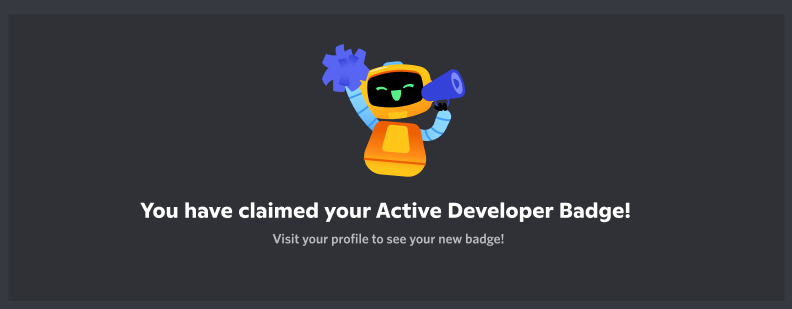A Discord bot with slash commands built to help you earn the Discord Active Developer badge.
- 2 Slash Commands:
/ping- Check bot latency and response time/userinfo- Display detailed user information
- Simple code structure with extensive comments
- Error handling and logging
- Environment-based configuration
- Compatible with Node.js v22.21.0
- Node.js v22.21.0 or higher
- npm 10.9.4 or higher
- Discord account
- Discord server where you have admin permissions
- Go to Discord Developer Portal
- Click "New Application"
- Give it a name and click "Create"
- Go to the "Bot" section in the left sidebar
- Click "Reset Token" and copy your bot token (save it for later)
- Scroll down and enable these Privileged Gateway Intents:
- ✅ Server Members Intent (optional but recommended)
- Go to "General Information" and copy your "Application ID" (this is your CLIENT_ID)
- In Developer Portal, go to "OAuth2" > "URL Generator"
- Select these scopes:
- ✅
bot - ✅
applications.commands
- ✅
- Select these bot permissions:
- ✅ Send Messages
- ✅ Use Slash Commands
- Copy the generated URL at the bottom
- Paste it in your browser and invite the bot to your server
- Open Discord and enable Developer Mode:
- Settings > Advanced > Developer Mode (toggle ON)
- Right-click your server icon
- Click "Copy Server ID"
npm install- Rename
.env.exampleto.env - Open
.envand fill in your values:
DISCORD_TOKEN=your_bot_token_here
CLIENT_ID=your_client_id_here
GUILD_ID=your_server_id_hereImportant:
- Never share your bot token with anyone
- Never commit
.envto version control
npm run deployThis registers your slash commands with Discord. For testing with GUILD_ID, commands are instant. Without GUILD_ID, global commands take up to 1 hour.
npm startYou should see a success message indicating the bot is online.
- Go to your Discord server
- Type
/in any channel - You should see your bot's commands appear
- Try
/pingand/userinfo
- Use any slash command in your server (at least once)
- Wait 24 hours
- Go to Discord Active Developer page
- Click "Claim Badge"
- Responds with "Pong!" and latency information
- Shows WebSocket ping and API latency
- Useful for checking if bot is responsive
- Displays information about the command user
- Shows username, ID, account creation date, join date, and more
- Includes avatar URL
- Make sure the bot is online (green status)
- Verify you ran
npm run deploy - Check if bot has necessary permissions in the channel
- Wait a few seconds after running
npm run deploy - If using global deployment (no GUILD_ID), wait up to 1 hour
- Try kicking and re-inviting the bot
- Verify your
.envfile has correct values - Check that DISCORD_TOKEN is valid (reset it if needed)
- Make sure you ran
npm install
- Your DISCORD_TOKEN is incorrect or expired
- Go to Discord Developer Portal and reset your token
- Update the token in your
.envfile
MIT
Caution
This bot is designed for educational purposes and to help you earn the Discord Active Developer badge. Feel free to customize and expand it with more commands and features!