-
Notifications
You must be signed in to change notification settings - Fork 141
LEGACY General Setting up your dev environment
Developing Vortex extensions (or developing for Vortex’s core application) can at times seem daunting, especially for new developers. This guide intends to walk its reader through all the steps we (Vortex Developers) recommend when first setting up a development environment for Vortex extensions. To develop for Vortex itself, please follow this guide instead: https://github.com/Nexus-Mods/Vortex/blob/master/README.md
First of all, you need an IDE - this guide will use VS Code which can be downloaded here: https://code.visualstudio.com/docs/?dv=win Default installation values are fine, but you may wish to allow VS Code to add the “Open with Code” context menus for convenience.
Since we’re going to use JavaScript/TypeScript when writing the extension, it’s wise to install a static code analyzer which can highlight problems in your code as you type it - we will be using ESLint. As part of this guide, we will be downloading a “sample extension” from Github which comes with a set of pre-configured coding rules to ensure the extension you produce is functioning as expected.
Fortunately, VS Code has an ESLint Extension which will highlight any issues in real-time - Open VS Code and go to its extensions browser (“CTRL + SHIFT + X” is the quickest method to do that) and search for Microsoft’s ESLint extension and click “Install”. Feel free to close VS Code while we deal with the other dependencies.
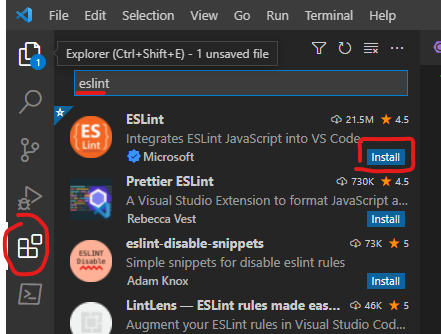
The next step is Node which can be downloaded from: https://nodejs.org/en/download/ make sure you choose to automatically download Node’s dependencies - this will require roughly 3GB and will open a terminal window - follow its instructions and wait for it to close (it may appear as though it’s hanging - it’s not, don’t close it prematurely).
Although the Node Package Manager (NPM) could be used to manage your extension and run its scripts, we highly recommend using “Yarn” instead as it’s much faster and overall more reliable; this can be easily done by typing npm install --global yarn in a Powershell/terminal window.
Finally, we will need “Git”, which can be found here: https://git-scm.com/download/win the default options are fine, but we suggest selecting VS Code as the preferred text editor once you’re given the choice to change it (it will be set to VIM by default).
At this point, your development environment should be set up to write basic JS/TS extensions for Vortex, Let’s download the sample extension.
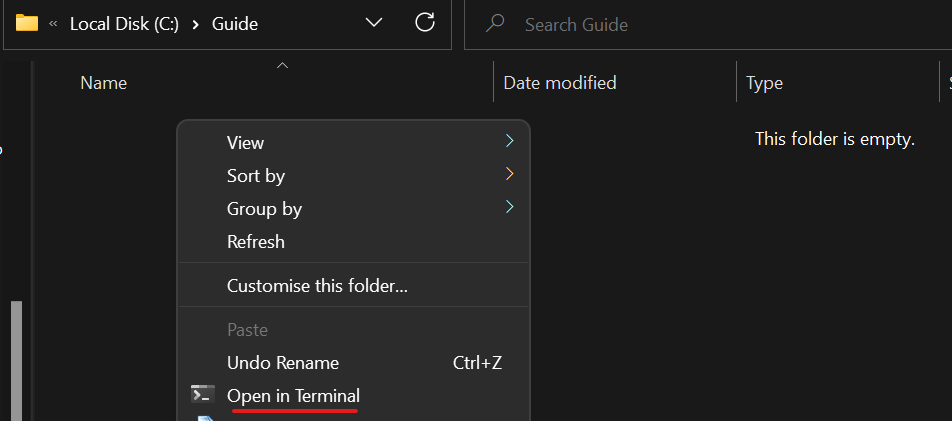
Choose a convenient location (e.g. C:\Projects), open a Powershell window and type git clone https://github.com/nexus-mods/sample-extension.git this will create a folder inside of your chosen location called “sample-extension”, open this folder with VS Code either through the context menu if you enabled that option when you installed Code, or simply use the terminal to go to that directory and type code .
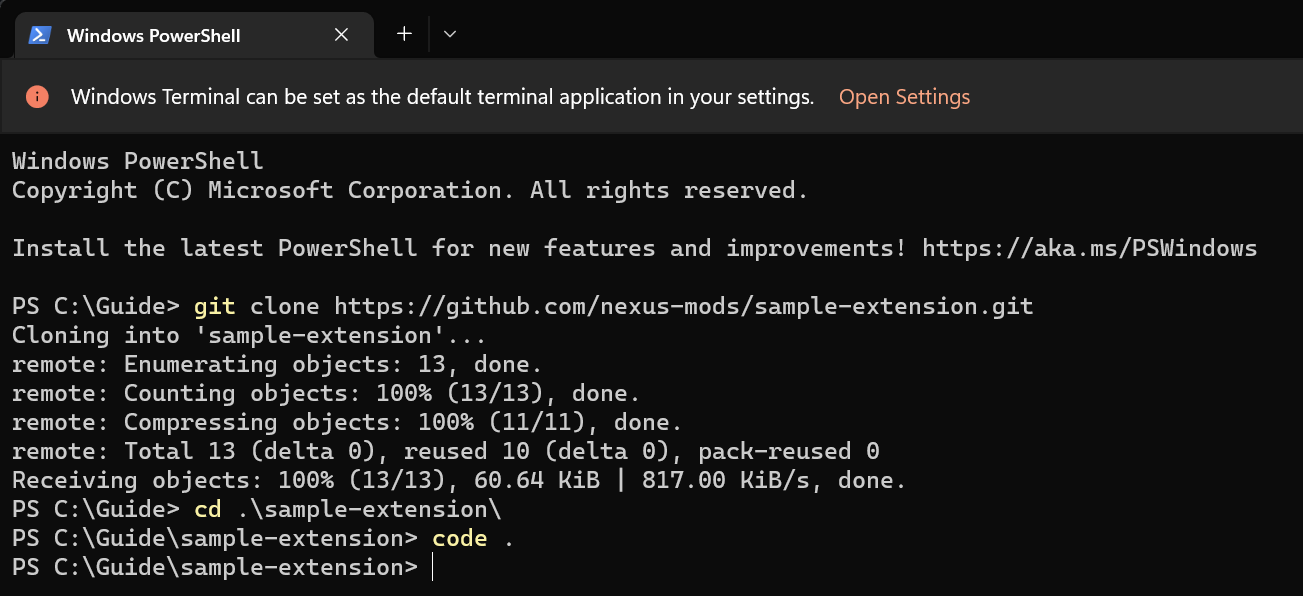
The sample extension has a few dependencies of its own; to install these simply browse to the sample extension’s folder, open a terminal window and type yarn install.
Please note: if yarn install fails, you may need to change PowerShell’s script execution policy, run powershell as administrator and type Set-ExecutionPolicy -ExecutionPolicy Unrestricted - more on that here: https://docs.microsoft.com/en-gb/powershell/module/microsoft.powershell.core/about/about_execution_policies?view=powershell-7.2
The package.json file within the extension’s directory can be used to change the name, version, author and description of your extension.
| Property | Description | Restrictions |
|---|---|---|
| name | The name of your extension | Names must use the kebab-case format - e.g. red-dead-redemption
|
| version | The version of your Vortex extension | Must follow semantic versioning format e.g. 1.0.5
|
| description | Describe what your Vortex extension does | Should be a short and concise summary e.g. "Adds Red Dead Redemption game support to Vortex |
| author | Your name/nickname; if more than one authors exist, have them comma separated | N/A |
You can now modify your extension as you see fit - whenever you wish to test your extension, type yarn lint to ensure your code doesn’t breach any of the pre-configured rules (just in case the VS Code ESLint extension missed something); if no rules have been breached, type yarn build which will prepare a distributable copy of your extension, followed by yarn copyplugin which will place your distribute-able package inside the %appdata%/vortex/plugins folder. You can now run Vortex and test your extension.
Once you feel ready to publish your extension, you can do so by opening up a terminal in the directory of your extension and typing yarn bundle7z, this will create a distributable-extension.7z file in your extension’s directory which you can rename as you see fit and finally upload it to Nexus Mods.
This wiki and the Vortex Readme document contains a lot of information, please take your time and read these instructions carefully.
We provide detailed changes for each Vortex release.
If you have any questions about Vortex usage or want to share some information with the Vortex community, please go to one of the following places:
- About
- Install
- Troubleshooting
- Troubleshooting
- Developers
- Troubleshooting
- Developers
- Valheim
- Bannerlord
- BepInEx
- How to test a game extension
- How to package a game extension
- How to upload an extension to Nexus
- How to submit a game extension for review
Warning
The below documentation has not been checked for quality since migrating to GitHub Wiki and the information contained is potentially out of date and\or repeated.
- Frequently Asked Questions
- Getting Started
- Deployment Methods
- Downloading from Nexus Mods
- Managing File Conflicts
- Managing your Load Order
- Managing Save Games
- Setting up Profiles
- Keyboard Shortcuts
- How to create mod installers
- External Changes
- The Vortex Approach to Load Order
- Moving Vortex to a new PC
- Modding Skyrim Special Edition with Vortex
- Modding Mount & Blade II: Bannerlord with Vortex
- Modding Monster Hunter: World with Vortex
- Modding The Witcher 3 with Vortex
- Modding Baldur's Gate 3 with Vortex
- Modding Stardew Valley with Vortex
- Modding Valheim with Vortex
- Error Messages
- Misconfigured Documents Folder
- .NET 6 Install Issues
- Downgrading Extensions
- Command Line Parameters
- Introduction to Vortex extensions
- Creating a game extension (JavaScript)
- Creating a theme
- Game detection
- Adding a main page
- Adding a load order page
- Building UI with Vortex and React
- Packaging an extension
- Introduction
- Packaging extensions
- Project management
- Harmony Patcher Exectuable
- Vortex Harmony Mod Loader
- Setting up your dev environment
- Creating a theme
- Creating a game extension