-
Notifications
You must be signed in to change notification settings - Fork 137
MODDINGWIKI Users GameGuides Modding Skyrim Special Edition with Vortex
This guide will walk newcomers to modding through the steps necessary to find, download, and install our mod manager Vortex and use it to install their first mod.
Go to NexusMods.com and click Mods > Get Vortex in the top navigation.
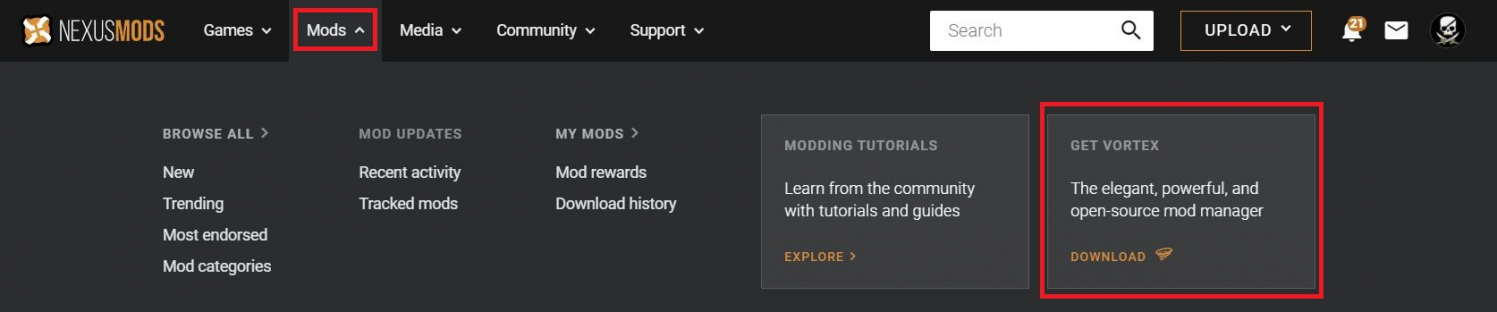
Click “Download the latest version now”.
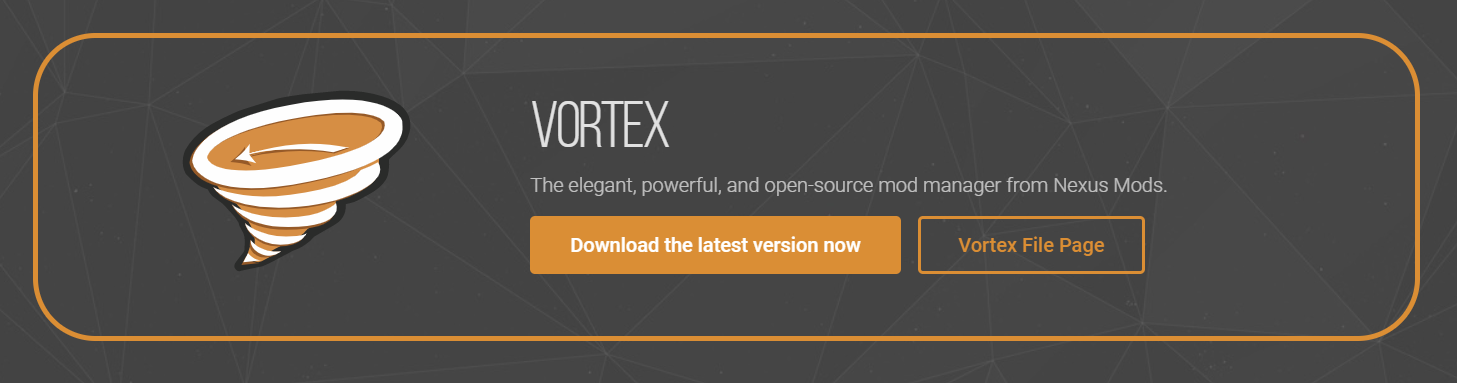
In the file section, download the file at the top described as “One-click installer” for Vortex (Manual Download). This is the preferred and recommended way of installing Vortex.

Once the download is finished, open the *.exe file to run the installation.
Note: some misconfigured anti virus programs might rename the *.exe to something else, in that case, rename the downloaded file to *.exe and open it to run the installation.
Vortex will install on C: (note that this is just Vortex and the files it requires to function which amount to around 70 MB). You may choose within Vortex later on where you want to download your mods to.
Once Vortex is installed, there are a few steps to be taken in order to set it up to manage and download mods for Skyrim Special Edition. There are also some things that you might (optionally) want to customise to your liking.
- Manage your game with Vortex (YouTube)
- Log in and link your account (YouTube)
- Download and install the Skyrim Script Extender 64 (SKSE64) (YouTube)
While Vortex will always install the files it needs in order to work to your C drive, you are free to choose the location where you want your downloaded mods (i.e. the file archives) to be stored.
To change the default download location which is “C:\Users\YourUsername\AppData\Roaming\Vortex\downloads” go to your Settings > Download:
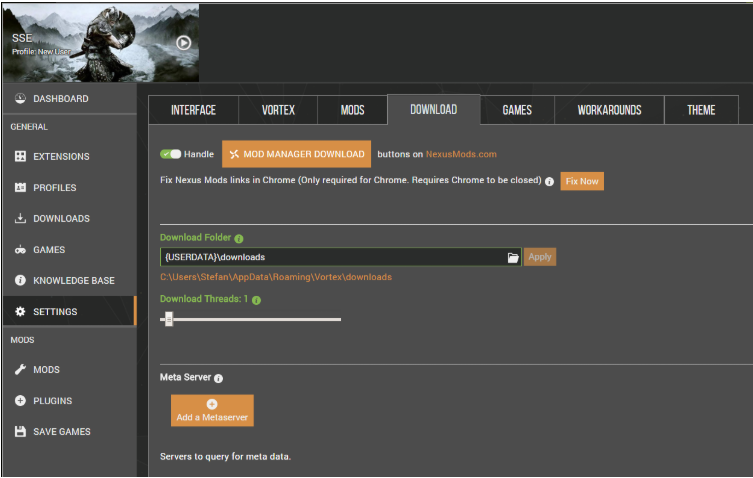
You can specify any folder on your drive. Make sure to confirm your selection by clicking “Apply”.
This is the folder where Vortex stages your mods i.e. unpacks them to. Due to how the Bethesda games work (including Skyrim and Skyrim Special Edition), the Mod Staging Folder must be on the same partition as the game.
The default location for the Mod Staging Folder is “C:\Users\YourUsername\AppData\Roaming\Vortex\skyrimse\mods”. To change it, go to Settings > Mods and change the folder to an (empty) folder of your choice that is located on the same partition as the game.
You can change both your Download Folder as well as your Mod Staging Folder at a later point in time and even when you have already downloaded and installed mods. Depending on the amount of mods you have downloaded and/or installed, it will take a while for Vortex to move your folder(s). Please make sure that enough disk space is available and remain patient, as your mods will be copied over.
To download your first mod using Vortex, please refer to our introductory video: https://www.youtube.com/watch?v=UvYiO3__U5Y
The following mods are recommended for a basic setup. Note that the mod Sky UI requires SKSE64 - please refer to the initial setup section on how to install the script extender (SKSE).
Unofficial Skyrim Special Edition Patch (USSEP)
Sky UI
Immersive Armors
Immersive Weapons
A Quality World Map
This wiki and the Vortex Readme document contains a lot of information, please take your time and read these instructions carefully.
We provide detailed changes for each Vortex release.
If you have any questions about Vortex usage or want to share some information with the Vortex community, please go to one of the following places:
- About
- Install
- Troubleshooting
- Troubleshooting
- Developers
- Troubleshooting
- Developers
- Valheim
- Bannerlord
- BepInEx
- How to test a game extension
- How to package a game extension
- How to upload an extension to Nexus
- How to submit a game extension for review
Warning
The below documentation has not been checked for quality since migrating to GitHub Wiki and the information contained is potentially out of date and\or repeated.
- Frequently Asked Questions
- Getting Started
- Deployment Methods
- Downloading from Nexus Mods
- Managing File Conflicts
- Managing your Load Order
- Managing Save Games
- Setting up Profiles
- Keyboard Shortcuts
- How to create mod installers
- External Changes
- The Vortex Approach to Load Order
- Moving Vortex to a new PC
- Modding Skyrim Special Edition with Vortex
- Modding Mount & Blade II: Bannerlord with Vortex
- Modding Monster Hunter: World with Vortex
- Modding The Witcher 3 with Vortex
- Modding Baldur's Gate 3 with Vortex
- Modding Stardew Valley with Vortex
- Modding Valheim with Vortex
- Error Messages
- Misconfigured Documents Folder
- .NET 6 Install Issues
- Downgrading Extensions
- Command Line Parameters
- Introduction to Vortex extensions
- Creating a game extension (JavaScript)
- Creating a theme
- Game detection
- Adding a main page
- Adding a load order page
- Building UI with Vortex and React
- Packaging an extension
- Introduction
- Packaging extensions
- Project management
- Harmony Patcher Exectuable
- Vortex Harmony Mod Loader
- Setting up your dev environment
- Creating a theme
- Creating a game extension