-
Notifications
You must be signed in to change notification settings - Fork 141
MODDINGWIKI Users Troubleshooting Error Messages
Vortex helps you identify and address issues with your mod/plugin list by notifying you in various ways. This article covers some of the most frequent error messages and notifications Vortex displays, what they mean, and how to address them.

This indicates that one or several of your custom plugin rules are contradictory. For instance, if you set plugin A to load after plugin B and plugin B to load after plugin A, the two rules contradict each other and Vortex will be unable to sort your plugin list and instead put out the error message “Plugins not sorted because of cyclic rules”. This can also be caused by cyclic rules regarding plugin master/slave relationships.
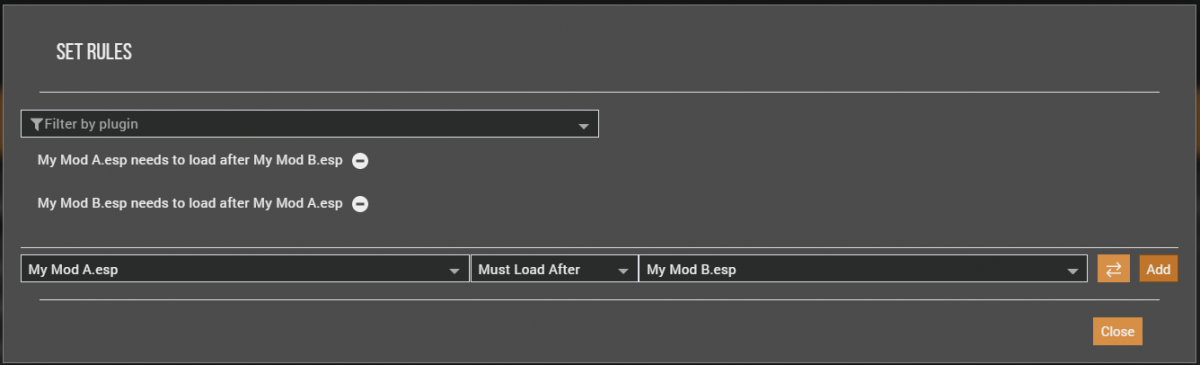
Note: This is an example of two cyclic rules that will prompt Vortex to output an error message. Alternatively, group-specific rules can be the cause as well. In general, LOOT utilises elaborate rules to ensure a conflict-free setup and will at times even ignore conflicting group rules to achieve that end. However, at times LOOT will be unable to do that resulting in the same "cyclic rules" error. As the internal LOOT sorting system Vortex employs is free of cyclic rules, this only occurs with rules you set up yourself. If you click on “More” you will be provided with more information as to which plugins are affected by cyclic rules to help you resolve the issue.
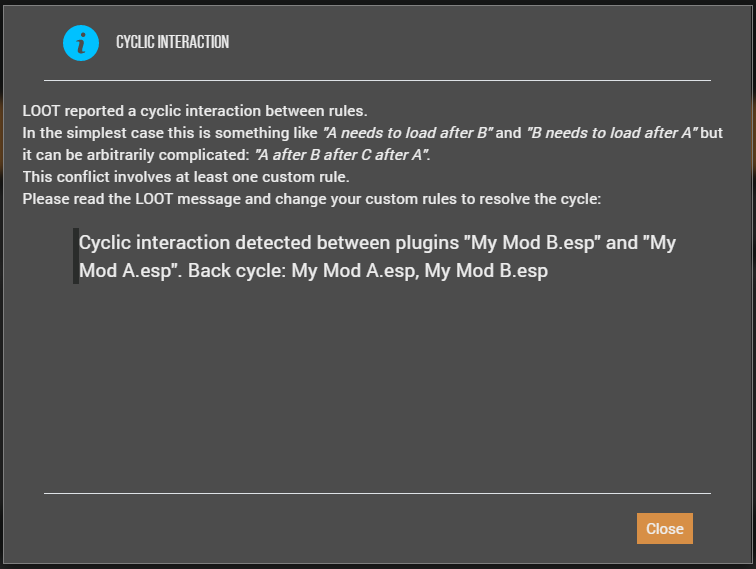
To resolve the error, remove the rules causing a cyclic interaction and prompt Vortex to sort your plugins again by clicking "Sort now" in the plugins toolbar.

Similar to contradictory rules regarding plugins prompting an error message, the above is displayed when one or several mod specific rules are contradictory (such as but not limited to "Mod A must load before mod B, and mod B must load before mod A). Clicking on "Show" will reveal more information about the mods involved in the cyclic interaction:
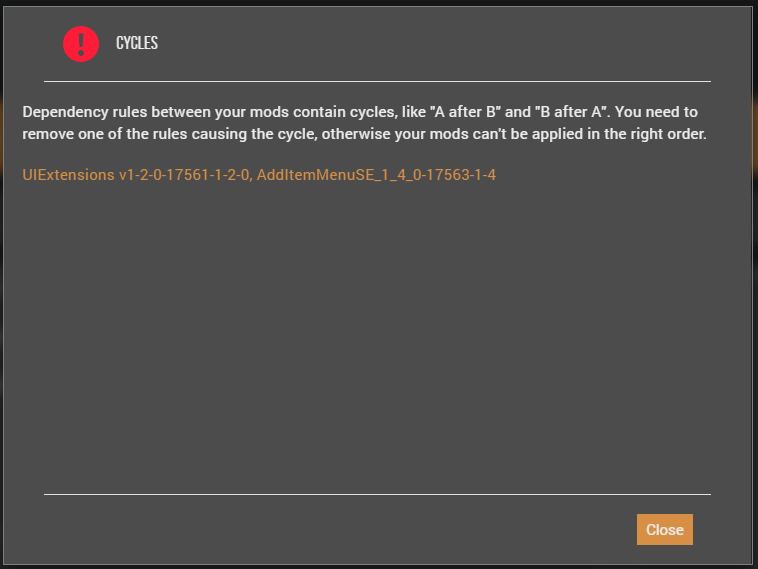
Clicking on the hyperlinked mods (in our case that would be UIExtensions and AddItemMenuSE) will bring up the "Cycle" dialogue, visualising the cyclic rule interaction between the two mods:
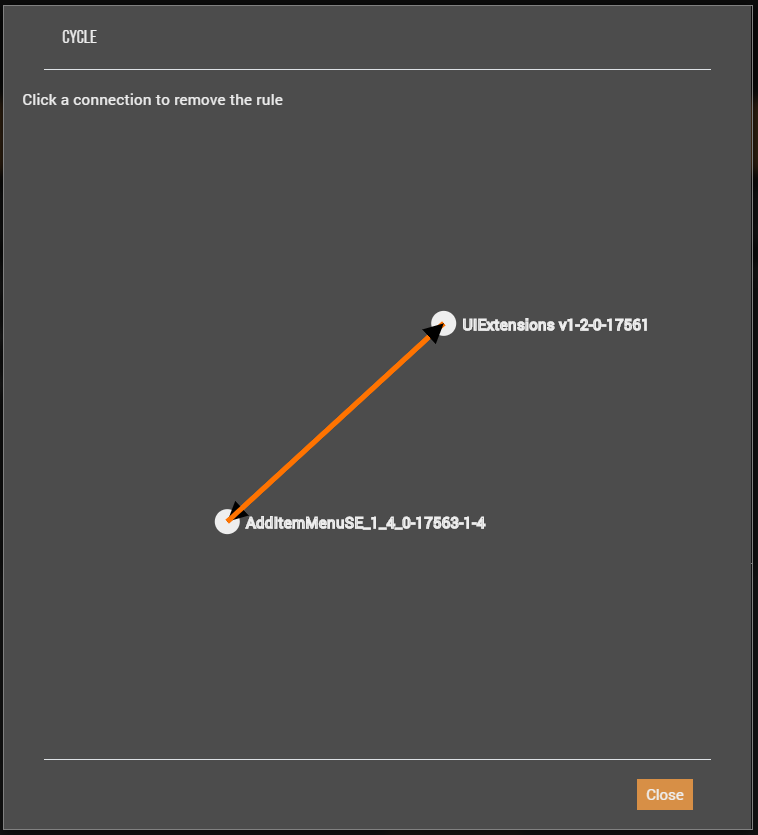
Clicking the connection between the two mods once will remove one of the rules causing the cyclic interaction. Close both dialogues to return to your mod list once you have removed the rule(s) causing the error.

Note: Don't forget to deploy your mods for the updated rules to take effect.

Vortex will output this error message when it is unable to activate a certain game mode i.e. on switching managed games. This can occur if you disable a game-specific extension while the given game is "active".

This error message indicates that one or several of your enabled plugins are missing a master file. In other words, one or more enabled plugins are unable to find one or several other plugins that they depend on.
A plugin missing a master is also highlighted by the bell icon in the flags column in your plugin list:

Click on "More" in the error message to receive more information:
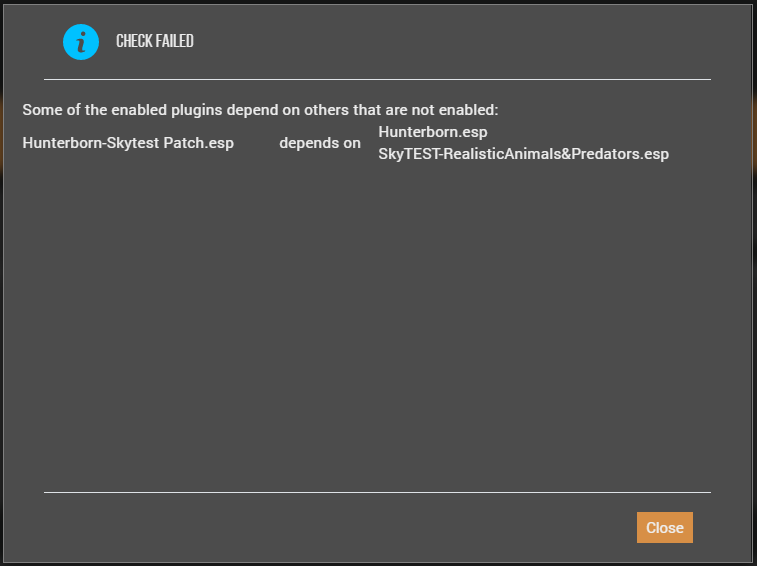
In the example above Hunterborn-Skytest Patch.esp depends on Hunterborn.esp as well as SkyTEST-RealisticAnimals&Predators.esp. As Hunterborn.esp is disabled in our plugin list, Hunterborn-Skytest Patch.esp is unable to find it, resulting in the missing masters error. To resolve this issue, enable the master file, in our case Hunterborn.esp.

This error message occurs if you have enabled the setting to automatically run FNIS on mod deployment, while not having FNIS installed.

To remedy this fact, either turn the automation setting off, or download and install FNIS (Skyrim Classic version, Skyrim Special Edition version) and enable its corresponding plugin.
Note
Please note that for many animation mods, Nemesis Unlimited Behavior Engine has replaced FNIS and is recommended for use.

When managing a Bethesda title (The Elder Scrolls, and Fallout series) that utilises BSA or BA2 archives, Vortex will inform you of a quirk in the game engine that prevents loose files (unpacked mod files) from being loaded.
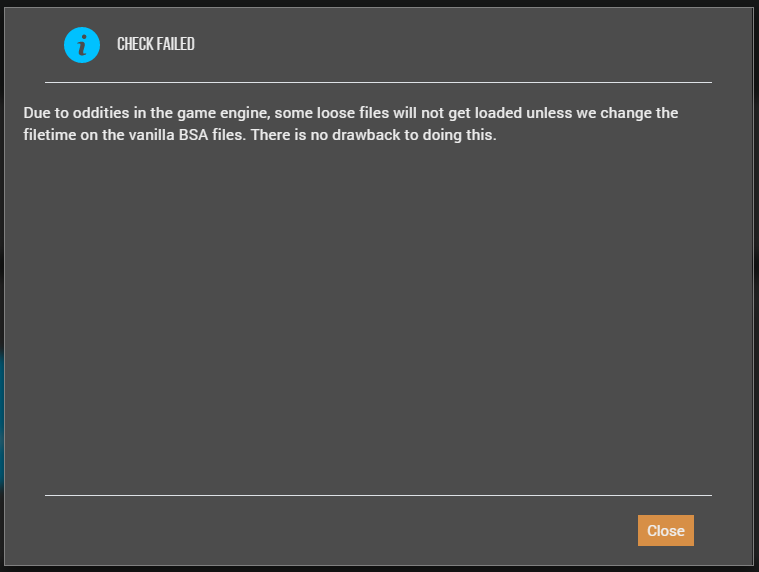
To remedy this fact, simply allow Vortex to change the filetime on the vanilla BSA files by clicking "Fix" on the notification. There is no drawback to this, and it is therefore highly suggested that users allow this fix.

Vortex outputs this error when it e.g. cannot find a tool's executable.
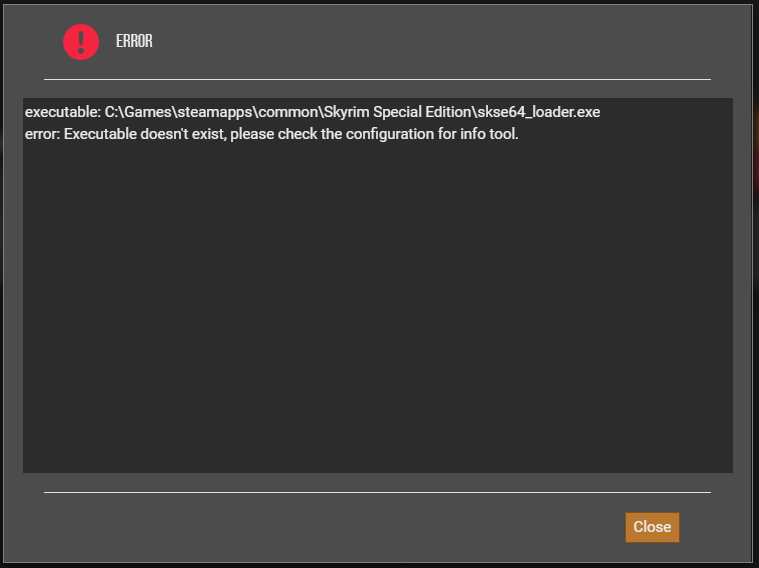
To address this issue, simply point Vortex to the tool's location. Consult: How do I add a tool to Vortex?
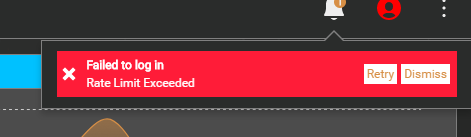
This message appears when starting Vortex v0.17+ and your API rates have exceeded the allowed number for a given period.
This is not an error, it is information from the Nexus Mods API. At the time of writing, each user is allowed 2500 requests per day or 100 requests per hour. The current rates will be published on our API documentation page.
If a user hits the daily cap (2500) it will reset 24 hours from the time the first request was sent that day. While these are exhausted, you can use 100 additional requests that reset each hour. This means you can still use our services but at a much slower rate.
In the event you see this error frequently, you may want to post on our support forums for advice on what may be causing so many requests sent from your account.
This wiki and the Vortex Readme document contains a lot of information, please take your time and read these instructions carefully.
We provide detailed changes for each Vortex release.
If you have any questions about Vortex usage or want to share some information with the Vortex community, please go to one of the following places:
- About
- Install
- Troubleshooting
- Troubleshooting
- Developers
- Troubleshooting
- Developers
- Valheim
- Bannerlord
- BepInEx
- How to test a game extension
- How to package a game extension
- How to upload an extension to Nexus
- How to submit a game extension for review
Warning
The below documentation has not been checked for quality since migrating to GitHub Wiki and the information contained is potentially out of date and\or repeated.
- Frequently Asked Questions
- Getting Started
- Deployment Methods
- Downloading from Nexus Mods
- Managing File Conflicts
- Managing your Load Order
- Managing Save Games
- Setting up Profiles
- Keyboard Shortcuts
- How to create mod installers
- External Changes
- The Vortex Approach to Load Order
- Moving Vortex to a new PC
- Modding Skyrim Special Edition with Vortex
- Modding Mount & Blade II: Bannerlord with Vortex
- Modding Monster Hunter: World with Vortex
- Modding The Witcher 3 with Vortex
- Modding Baldur's Gate 3 with Vortex
- Modding Stardew Valley with Vortex
- Modding Valheim with Vortex
- Error Messages
- Misconfigured Documents Folder
- .NET 6 Install Issues
- Downgrading Extensions
- Command Line Parameters
- Introduction to Vortex extensions
- Creating a game extension (JavaScript)
- Creating a theme
- Game detection
- Adding a main page
- Adding a load order page
- Building UI with Vortex and React
- Packaging an extension
- Introduction
- Packaging extensions
- Project management
- Harmony Patcher Exectuable
- Vortex Harmony Mod Loader
- Setting up your dev environment
- Creating a theme
- Creating a game extension