-
Notifications
You must be signed in to change notification settings - Fork 137
MODDINGWIKI Users General Managing External Changes
Q: I am getting an “External Changes” dialogue prompt: what does this mean?
A: This means that some file(s) managed by Vortex, such as files from a mod you installed through Vortex, were changed by another application. This causes the actual game directory (where the changes have been made) and what Vortex “sees” in the Vortex “mod directories” to be out of synch.
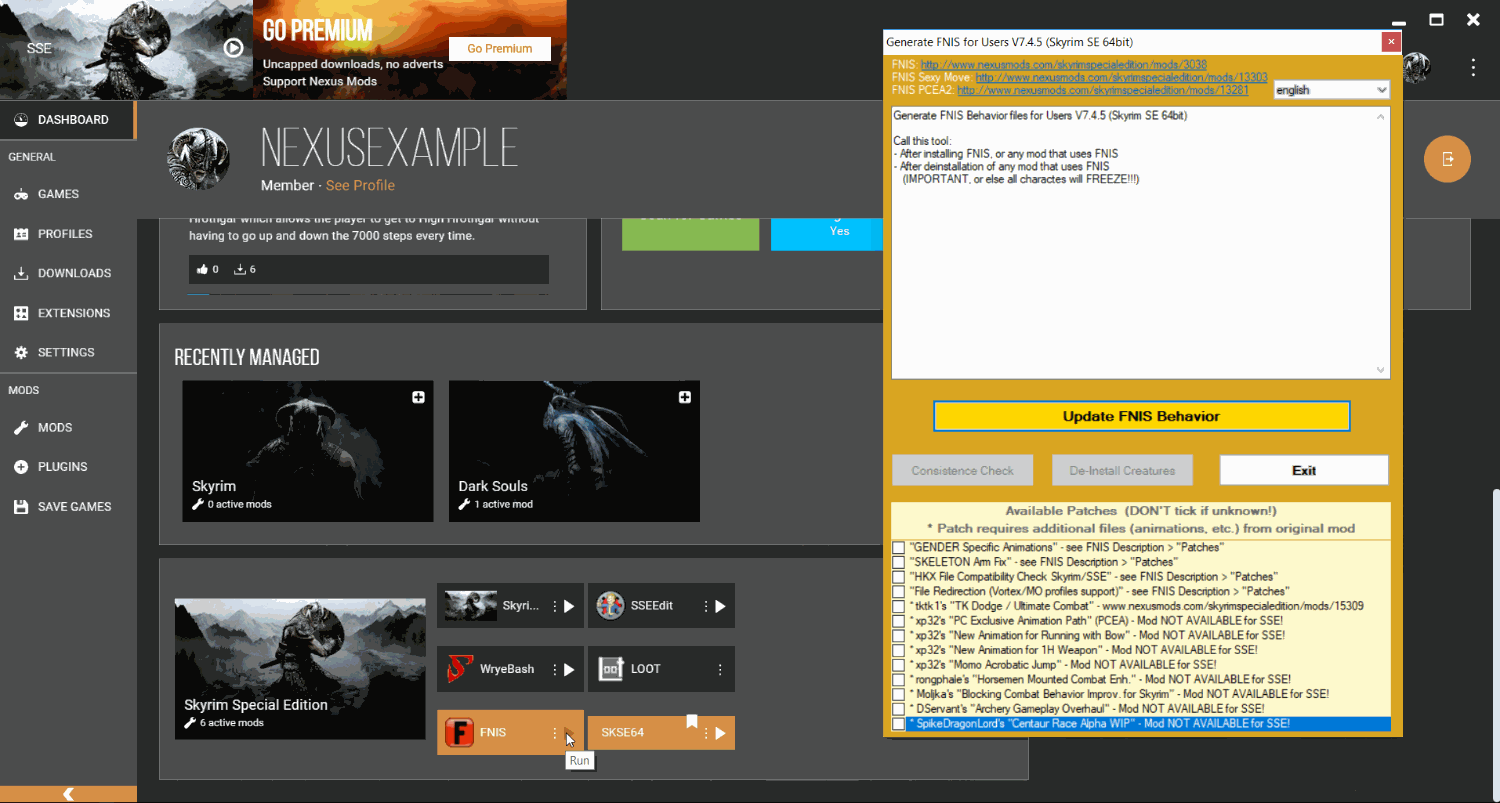
With external tools such as FNIS, or XEdit making changes to files this is expected behaviour and not an error. Via the "External Changes" dialogue, Vortex gives you the option to revert any such changes that have been made to files, or keep them.
Once a file has been changed in one form or another (moved/deleted/edited) by an external application, Vortex will trigger the “External Changes” dialogue the next time mods are deployed or enabled/disabled. You will then be able to either reverse these changes, or apply them. Either will lead to the Vortex mod directories and the game directory to synchronise again.
Bear in mind that once you apply or reverse changes and confirm your choice, there is no way to undo either action.
This wiki and the Vortex Readme document contains a lot of information, please take your time and read these instructions carefully.
We provide detailed changes for each Vortex release.
If you have any questions about Vortex usage or want to share some information with the Vortex community, please go to one of the following places:
- About
- Install
- Troubleshooting
- Troubleshooting
- Developers
- Troubleshooting
- Developers
- Valheim
- Bannerlord
- BepInEx
- How to test a game extension
- How to package a game extension
- How to upload an extension to Nexus
- How to submit a game extension for review
Warning
The below documentation has not been checked for quality since migrating to GitHub Wiki and the information contained is potentially out of date and\or repeated.
- Frequently Asked Questions
- Getting Started
- Deployment Methods
- Downloading from Nexus Mods
- Managing File Conflicts
- Managing your Load Order
- Managing Save Games
- Setting up Profiles
- Keyboard Shortcuts
- How to create mod installers
- External Changes
- The Vortex Approach to Load Order
- Moving Vortex to a new PC
- Modding Skyrim Special Edition with Vortex
- Modding Mount & Blade II: Bannerlord with Vortex
- Modding Monster Hunter: World with Vortex
- Modding The Witcher 3 with Vortex
- Modding Baldur's Gate 3 with Vortex
- Modding Stardew Valley with Vortex
- Modding Valheim with Vortex
- Error Messages
- Misconfigured Documents Folder
- .NET 6 Install Issues
- Downgrading Extensions
- Command Line Parameters
- Introduction to Vortex extensions
- Creating a game extension (JavaScript)
- Creating a theme
- Game detection
- Adding a main page
- Adding a load order page
- Building UI with Vortex and React
- Packaging an extension
- Introduction
- Packaging extensions
- Project management
- Harmony Patcher Exectuable
- Vortex Harmony Mod Loader
- Setting up your dev environment
- Creating a theme
- Creating a game extension